Exporting Pro Tools tracks as a new session
The ability to select two or more tracks and then export them as new session is a relatively new feature in Pro Tools and replaces the Export Session Data command in Pro Tools versions previous to version 10. This capability can be very useful in collaborative settings where you want to send someone a session of only particular tracks such as dialog, or music beds, in Post Production. When your collaborator is finished with the Session originally Exported out, you can then use the Import Session Data command (File > Import > Session Data) to re-immpor tthe updated tracks.
A few other examples of situations where quickly being able to export only certain tracks of a Session include:
Remixes         Kareoke
Rehearsal      TV versions
Vocal only
To do this:
1. Select the tracks desired to be part of the new session.
2. Go to: File > Export  > Selected Tracks As New Session.
(Tip: You can also open the same dialog box by clicking: File > Save Copy In.)
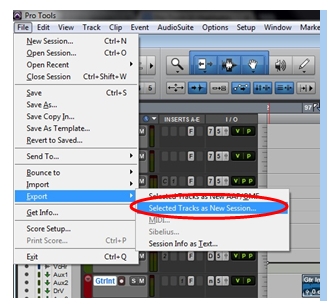
3. You will then see the window below come up. Make sure that:
Selected tracks Only option is enabled.
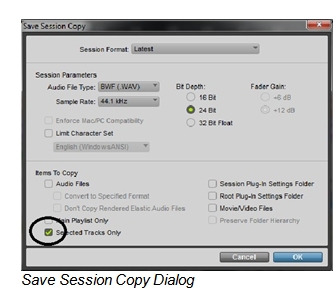
4. Select the desired parameters for Session Format and Session Parameters settings and
options.
5. Choose settings for the Items To Copy section.
6. If you do not wish to include any of the alternate playlists associated with any of the
selected tracks in the new session, you can also enable the Main Playlist Only option.
7. Click OK.
8. Name your new Session in the Save Dialog window.
9. Choose where on your hard drive you want to save the Session.
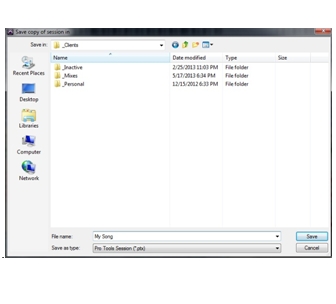
10. Click Save.

