The following tutorial shows the user how to change the length of MIDI notes in Studio One 4
CLICK HERE to learn Presonus Studio One 4 one on one with a digital audio professional at OBEDIA.
Often times during the production of a song, the keyboard player or composer might encounter a situation in which a MIDI note or a group of MIDI notes require their length to be changed to fit the song. An example of this could be modifying the notes so that they go from being quarter notes to half notes, or conversely, quarter notes to eight notes, keeping the same start position of the notes.
This tutorial will present a step-by-step guide on how to change the length of MIDI notes in Studio One 4.
- Open a Studio One 4 song that contains at least one instrument track with MIDI information recorded:
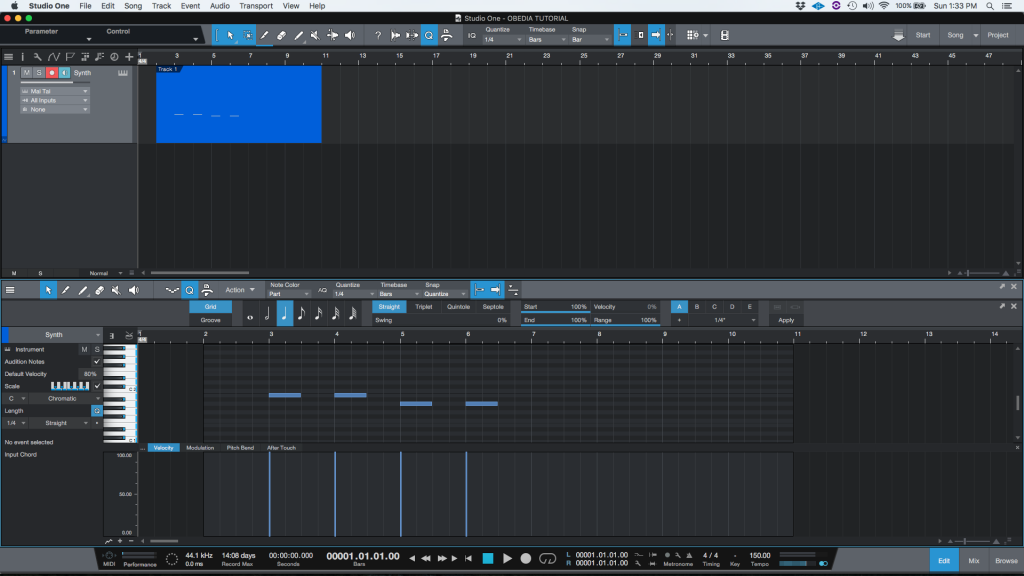
2. Looking at the piano roll of the track:
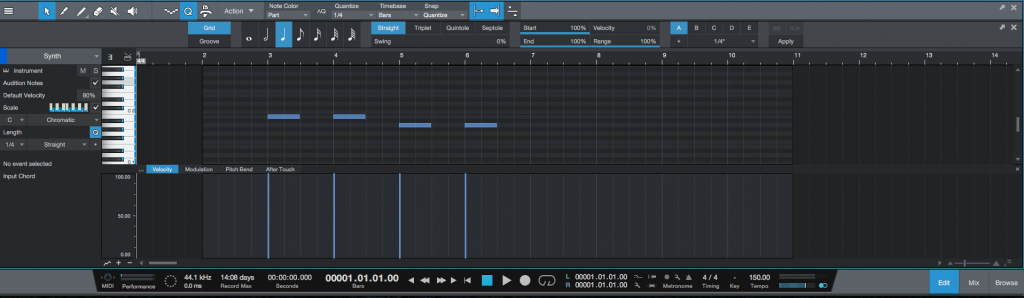
For the purpose of this tutorial we will change the length of these notes to make them quarter notes.
3. Click and drag to select the four notes of the passage:
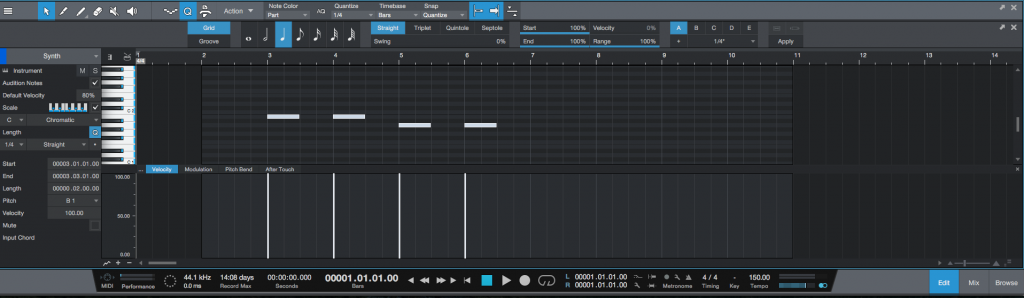
4. Right click any of the selected notes and the following list of functions will appear:
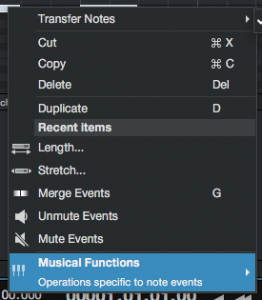
5. Click on: Musical Functions -> Length:
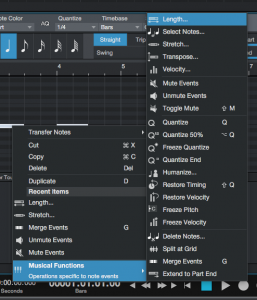
The Length window will appear as:
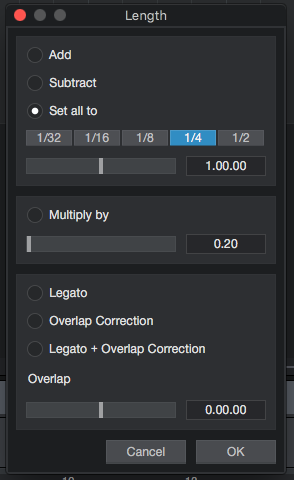
This window gives the user several options in order to modify the length of the notes:
- The first section lets the user Add, Subtract or Set all notes to a certain note value.
- The second section lets the user Multiply the notes by a growth factor that can make them increase their length or reduce.
- The third section provides the Legato and Overlap options that can be applied with modifying note lengths.
For the purpose of this tutorial we will simply set all notes to quarters.
6. Configure the Length window for the purpose of this tutorial:
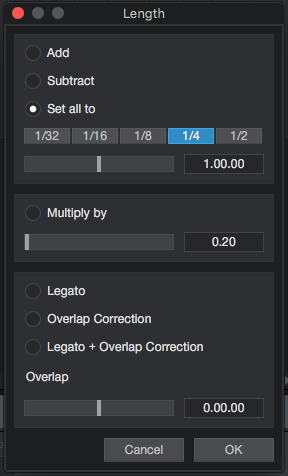
7. Press “OK” to apply the quarter note configuration to the Length function:
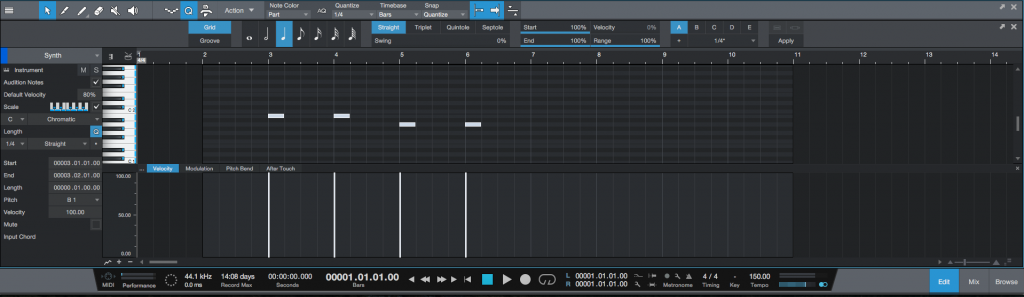
It is easy to see now how the MIDI notes have not changed their length to quarter notes. The start positions of the notes have been preserved.
At this point we have shown the user how to change the length of MIDI notes in Studio One 4. The tutorial has now ended.
We hope you found this article on how to change the length of MIDI notes in Studio One 4 useful! If you have questions, or if you’d like to learn how to use Studio One 4 in real time with a digital audio professional, call OBEDIA now at 615-933-6775, or, CLICK HERE to learn Presonus Studio One 4 one on one with a digital audio professional at OBEDIA.
