The following tutorial shows the user how to create an aux input track in Pro Tools.
CLICK HERE to learn Avid Pro Tools one on one with a digital audio professional at OBEDIA.
Auxiliary tracks, also know as “aux” tracks, are specially useful in situations in which the Pro Tools user is sub-mixing audio tracks into stereo groups that consist of several individual tracks that are part of a “whole”. Typical uses of aux tracks include:
- Kick, snare and OH tracks sub-mixed into a “drum” aux.
- Violin, viola and cellos sub-mixed into a “strings” aux.
- Lead vocals, background vocals and harmony vocals sub-mixed into a “vocals” aux.
Having all of these individual tracks sub-mixed into an aux track, gives the user the possibility of processing the whole aux too; resembling the “bus processing” that can be applied in an analog console, for example.
This tutorial will present a step-by-step guide on how to create and setup an aux track for proper use in Pro Tools. The tutorial assumed the user already has audio tracks created in the session.
1. Open or create a new Pro Tools session and make sure you can see the Edit window:
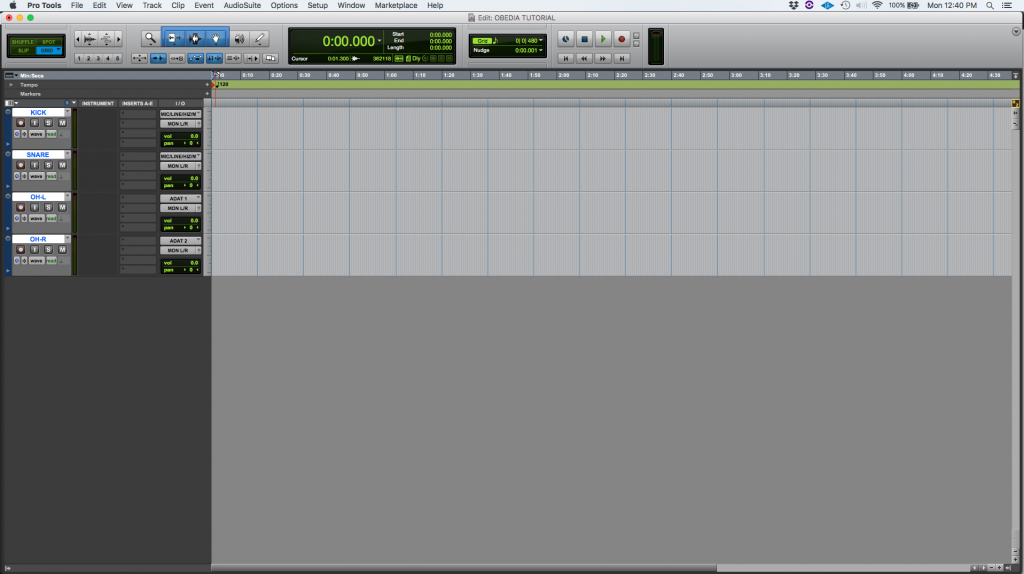
2. At the top menu bar click on: Track -> New.
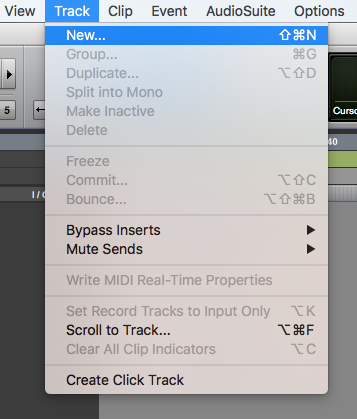
3. The New Tracks window will appear as:
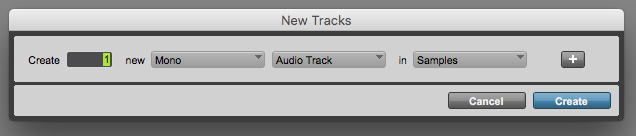
4. Set the New Tracks window to create a new aux track:
In order to do this, we must evaluate all the possibly options this window presents, these are:
- Create: It lets the user type the number of tracks that wants to be created.
- Mono/Stereo: This drop-down list lets the user select if the created tracks will be mono (single audio channel) or stereo (two audio channels, left and right).
- Track type: This drop-down list, lets the user select the type of tracks that will be created, the available options are: Audio track, Aux Input, Master Fader, VCA Master, MIDI Track, Instrument Track.
- Samples/Ticks: This drop-down list, lets the user select between sample-based tracks (normally used for audio content) or tick-based tracks (normally used for MIDI information).
For the purpose of this tutorial we will create a single aux track, sample-based. The parameters of the New Tracks window will be set as:
- Create: 1.
- Mono/Stereo: Stereo.
- Track type: Aux Input.
- Samples/Ticks: Samples.
Our New Tracks window should look like this:

5. Press “Create” to create the aux track. As soon as this button is pressed, the window will close and the program will take us back to the Edit window:
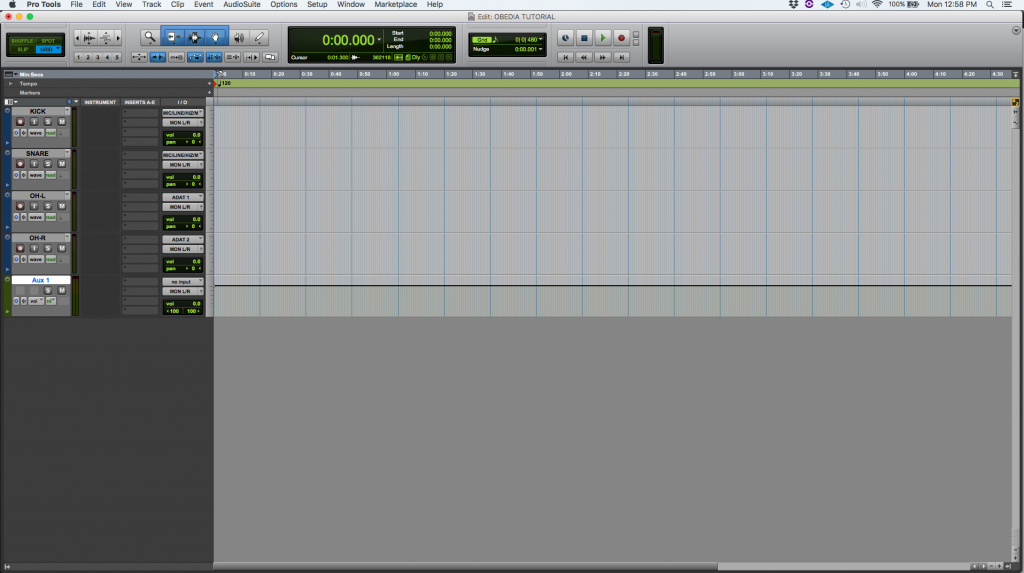
Note the new aux track labeled by default as “Aux 1”.
The next step of the tutorial is to route the audio tracks to a bus that will send all the audio material into the aux track.
6. Set the output of the first audio track “KICK” to an open bus. For the purpose of this tutorial, we will use Bus 1-2 (Stereo)
This operation can be done by clicking on the output of the track labeled as “MON L/R” and navigating to an open bus as: MON L/R -> bus -> Bus 1-2 (Stereo).
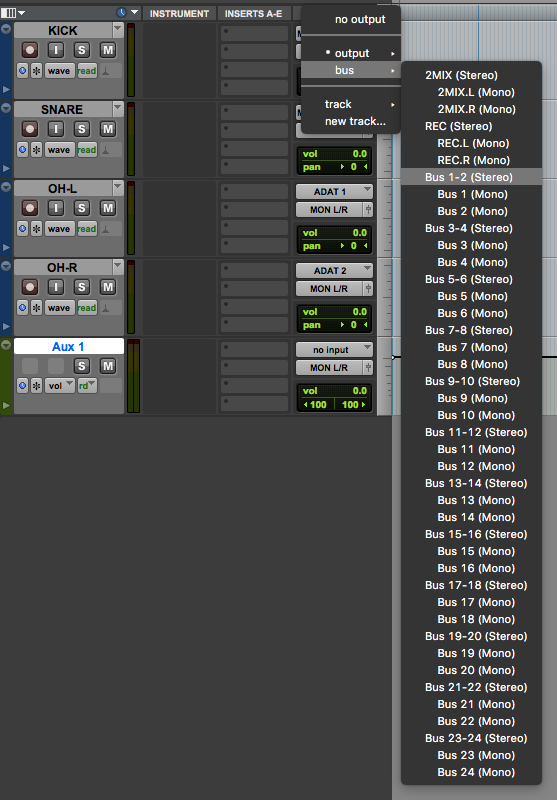
Once the bus has been selected, the output of the track will change as:
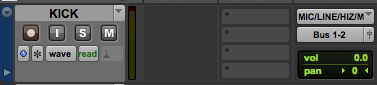
7. Repeat step #6 for the remaining audio tracks of the session, their outputs will look as:
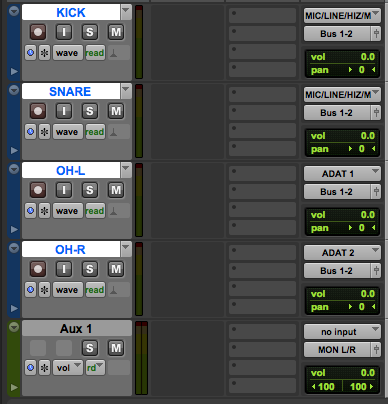
8. Set the input of the aux to the same open bus. For the purpose of this tutorial, we will use Bus 1-2 (Stereo).
This operation can be done by clicking on the input of the aux track labeled as “no input” and navigating to an open bus as: no input -> bus -> Bus 1-2 (Stereo).
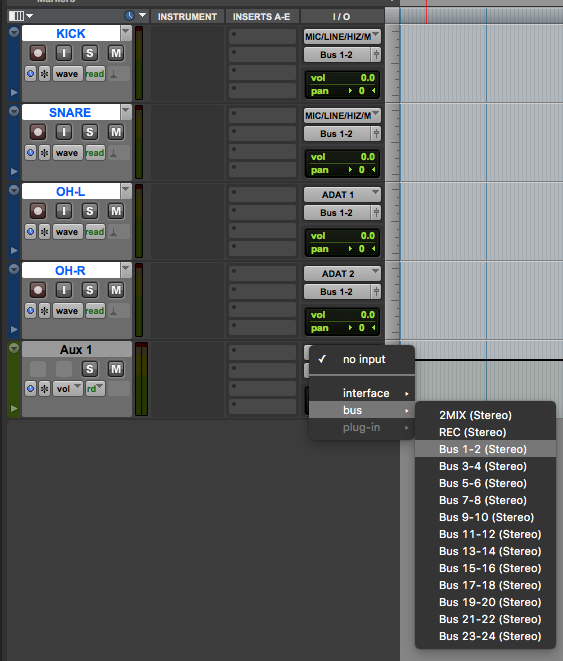
Once the bus has been selected, the input of the aux track will change as:
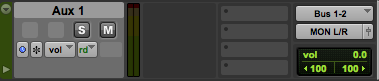
Our tracks inputs and outputs will now look as:
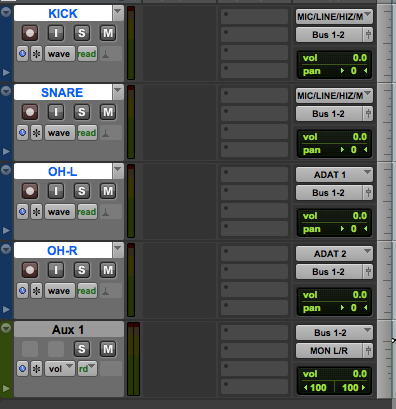
Note how all the audio tracks are routed to the stereo bus 1-2 which feeds the input of the aux track. The aux track output is then set to feed the main analog output labeled as “MON L/R”. Now that our audio tracks are feeding the stereo aux, the user has the ability to process the tracks individually by adding plugins to the insert of the audio tracks, or process the drums as a whole by adding inserts to the aux track.
At this point we have successfully created a stereo aux track and configured its inputs and outputs for proper playback of audio material.
We hope you found this tutorial on How to create an Aux Input Track in Pro Tools helpful!
CLICK HERE to learn Avid Pro Tools one on one with a digital audio professional at OBEDIA.
