Ableton Live lets the user create a headphone mix using the designated “Headphone Outputs” of an interface. These “Headphone Outputs” already have a headphone amplifier embedded to them as well as the correct impedance required to drive headphone drivers.
However, often in the industry, the user might not want to use an available pair of analog outputs to feed a headphone amplifier and therefore connect the headphones to that unit. This tutorial shows how to make that possible.
The following picture shows the Ableton Live Set we will be working with, containing basically two audio tracks:
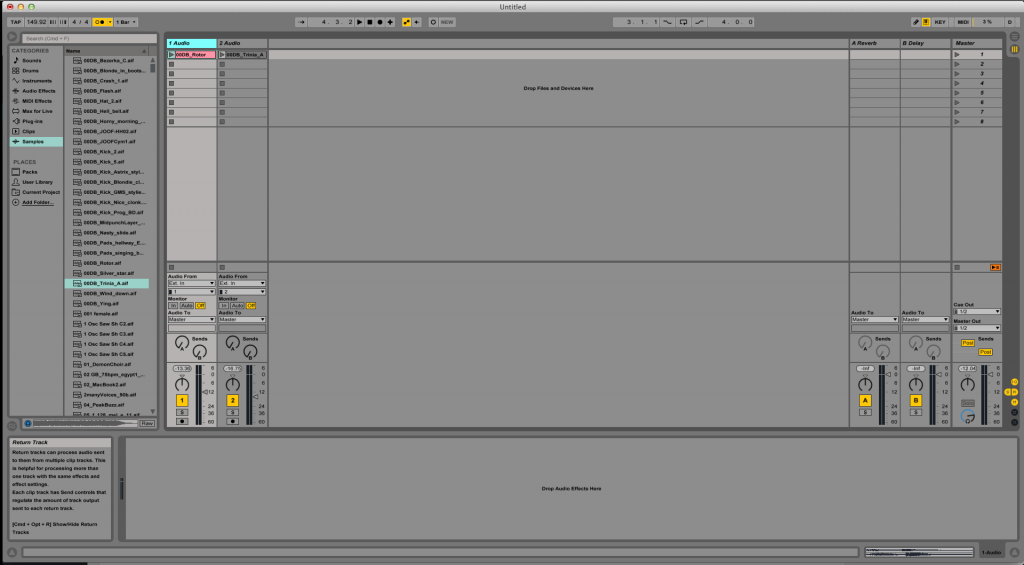
For the purpose of this tutorial, the analog outputs that we will be using are going to be the analog pair 7-8, which is essentially the last pair of outputs of the interface.
- Create a Return Track by clicking on the top menu bar: Create -> Insert Return Track
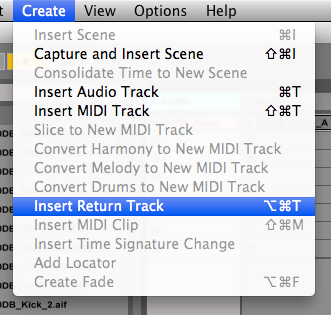
The new return track is now on the right side of the screen labeled as “C Return”:

2. Rename the return to “Headphones” by right-clicking on its name and selecting “Rename”. This will let the user type and name. Press enter when done:

3. Change the output of the “Headphones” return to: Ext. Out -> 7/8:
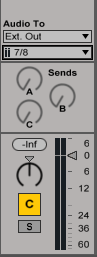
4. On the master fader, change the “Cue Out” to 7/8. This will make the click go to this output.
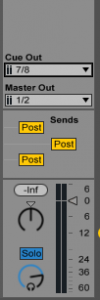
The level of the click feeding outputs 7/8 can still be controlled by the blue knob next to the master fader.
At this point, every track that we route to the “Headphones” return, will feed outputs 7/8.
5. Switch Send C (the send feeding the “Headphones” return), to be fed PRE-fader: This can be done by clicking at the “POST” button on the master track:
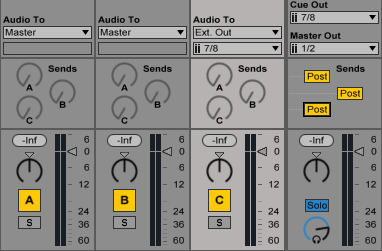
After clicking on the third “POST” button, it will change the color to orange and it will be labeled as “PRE” meaning that now the feed to the third return track (the headphone mix return) is now pre-fader.
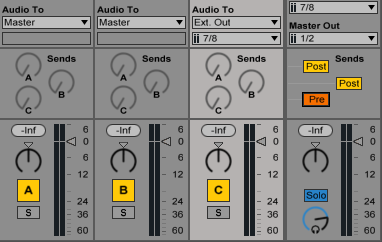
6. The last step is to “send” the individual tracks to return C (“Headphone” return) by using the send knobs.
It easy to see how by default the sends are all the way down:
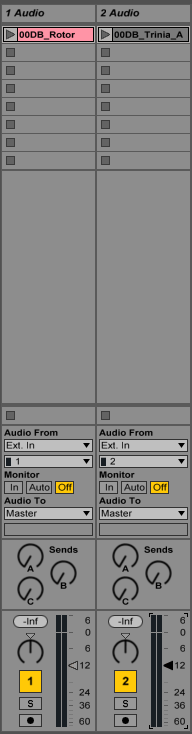
By clicking on the send knobs and dragging the mouse up, we would be “turning” the knobs up, therefore feeding the “Headphone” return, just like if we were using an analog console:
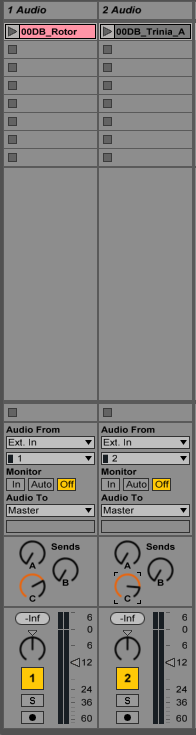
At this point the user can tweak the headphone mix by playing with the levels of the individual sends as well as the level of the click. This mix will only feed analog outputs 7/8 therefore feeding the external headphone amplifier.
