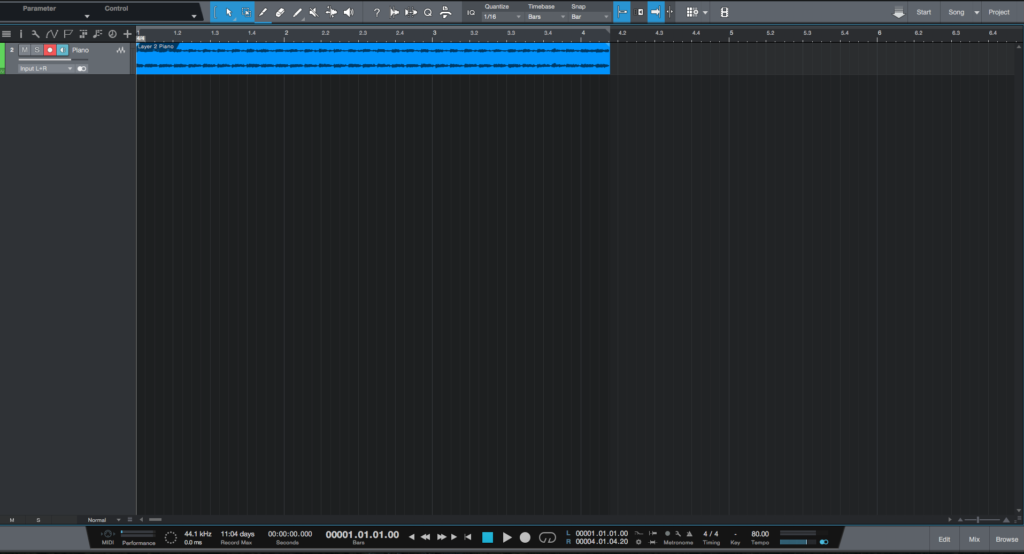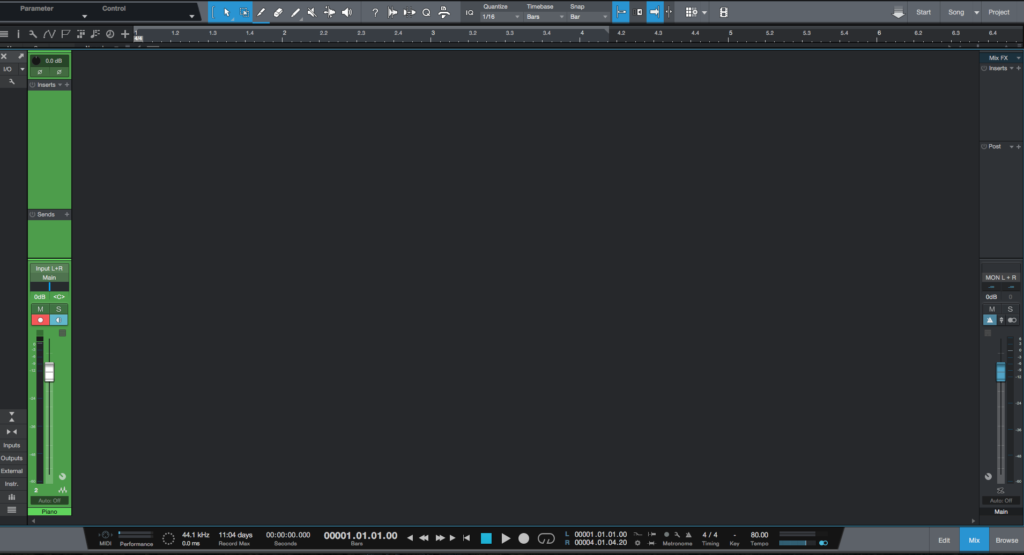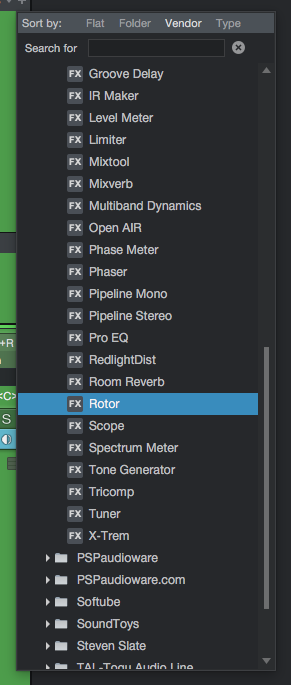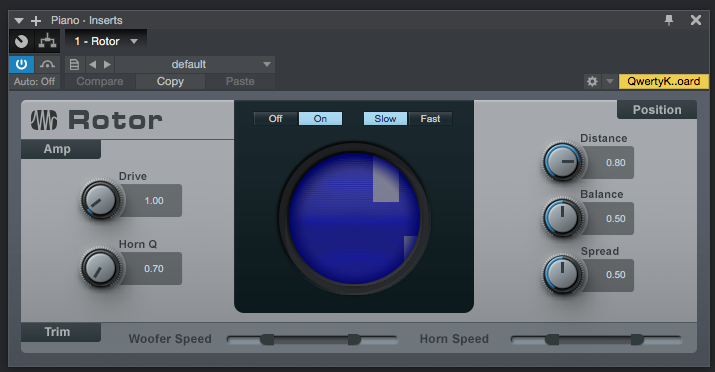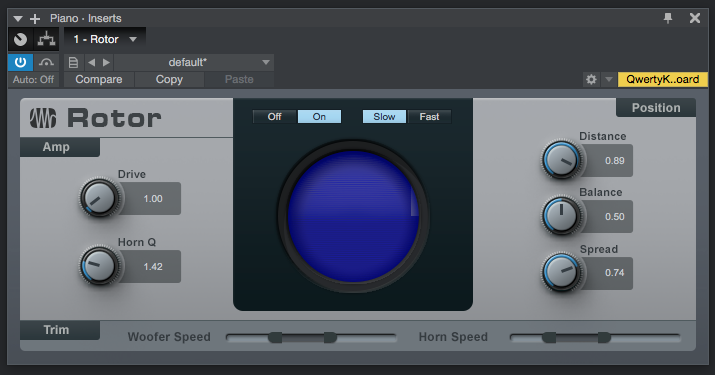The following tutorial shows the user how to use the Presonus Rotor plugin in Studio One 4.
On the modern days of audio mixing, the digital tools that engineers use in order to shape the recorded sound are called Plugins. Plugins can emulate the behavior of vintage analog pieces of gear, or simply act as clean/linear digital signal processors, performing tasks such as equalization, compression, limiting, expansion, gating, time-domain effects, etc. Studio One 4 comes with a variety of proprietary plugins that can help the user mix a music production completely “in-the-box”.
One of the most used processors that come with Studio One is the Rotor, which can be defined as a digital effect that simulates the sound of a tube amplifier with a rotating speaker, resembling the behavior of the classic Leslie Speaker system.
For the purpose of this tutorial, we will explain how to use the Presonus Rotor plugin in Studio One 4:
- Open or create a new Studio One 4 song:
2. Open and maximize the MIX tab:
3. From the inserts list of the track, select “Rotor”:
The Rotor plugin window will open as:
It is easy to see from the previous picture, the Rotor plugin has several parameters that can be explained as:
- Drive: This knob lets the user add tube-amp drive to the tone.
- Horn Q: This knob controls the blend in a midrange peak that emulates the resonance of rotating horn speakers.
- On/Off: This switches let the user toggle the rotating function of the speakers.
- Slow/Fast: These switches let the user toggle between a slow or fast rotation speed.
- Distance: This knob lets the user control the distance from the virtual microphone to the rotating speaker.
- Balance: This knob lets the user choose between the woofer and the horn of the rotating speaker.
- Spread: This knob controls the stereo width of the rotating speaker elements.
- Woofer Speed and Horn Speed: These two sliders let the user control the speed at which the woofer and horn spin at slow and fast speed modes.
For the purpose of this tutorial, we will use the Rotor to yield a basic medium speed rotation effect. The Rotor will be set as:
- Drive: 1.
- Horn Q: 1.42
- On/Off: ON.
- Slow/Fast: SLOW.
- Distance: 0.89
- Balance: 0.50
- Spread: 0.74
- Woofer Speed: Slow 1.5 Hz, Fast 4 Hz.
- Horn Speed: Slow 1.5 Hz, Fast 4 Hz.
4. Apply the previous configuration, and the Rotor plugin should look like this:
At this point we have successfully explained how to use and configure the Rotor plugin in Studio One 4. The tutorial has now finished.
Using Presonus Studio One 4 software to produce music would be ideal with one of our professionally designed PCAudioLabs Systems due our high-performance specifications in order to work with any of the Digital Audio Workstations supported. If you would like to order one of our PCAudioLabs computers, please call us at 615-933-6775 or click this link for our website.