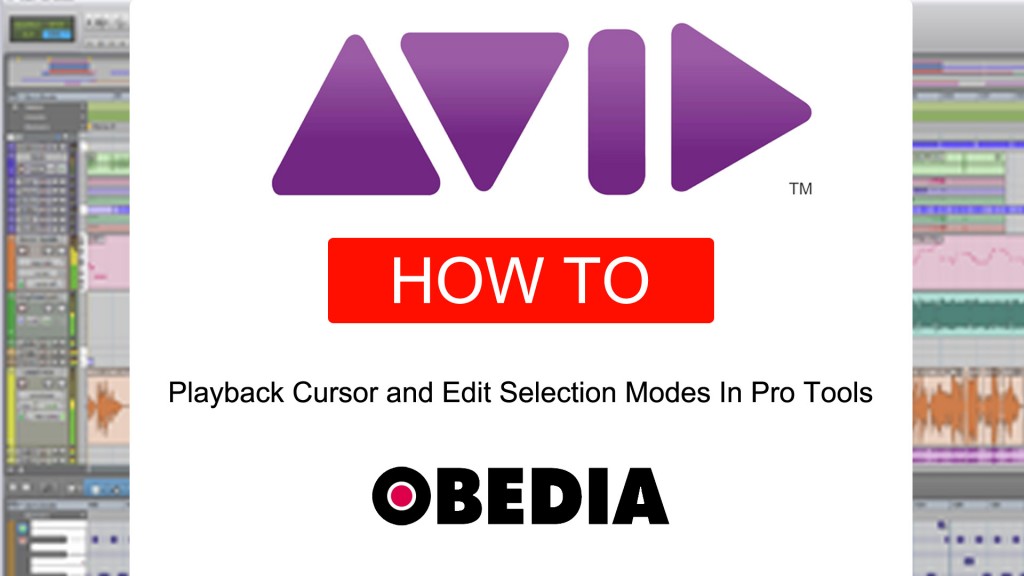In this tutorial, I will cover three different functions in Pro Tools having to do the Playback Cursor, as well as a couple of Edit Selection modes that are very useful to have either ON or OFF depending on the type of workflow you are dealing with (eg.: Tracking, Editing, Mixing). They are as follows:
Link Timeline and Edit selections: When this button is enabled, the Timeline and Edit selections are linked. When it is disabled, you can make Timeline and Edit selections independently and have two different Playback points accessible via the Left and Right Bracket Keys: [ ].
Link Track and Edit Selection: When this button is engaged, Track and Edit selections are “linkedâ€, you can make a selection within a track or across multiple tracks for editing and each associated track is selected (track names automatically highlight).
Timeline Insertion/Play Start Marker Follows Playback: When enabled, the Play Start Marker moves to the point in the Timeline when playback stops. When disabled, the Play Start Marker does not follow playback.