In this article, we’ll talk about Creating track groups in Ableton Live. Some of the advantages of creating these groups are the fact that the user can modify the overall level of all of these tracks with a single fader, add effects to the whole group all at once, mute/solo all the tracks from a group all at once and even add processing to the complete group. This is specially useful when the user is working with string sections, horns sections or groups of instruments that are commonly processed as a whole.
To learn Ableton Live with a professional digital audio trainer, Click Here.
The following tutorial shows how to create these tracks groups. It is assumed that the user has already created a Live Set and has also added tracks to it.
- A Live Set with four tracks and no groups would look like the following screen. Note how the four tracks are all horns (Sax 1, Sax 2, Trumpet and Trombone).
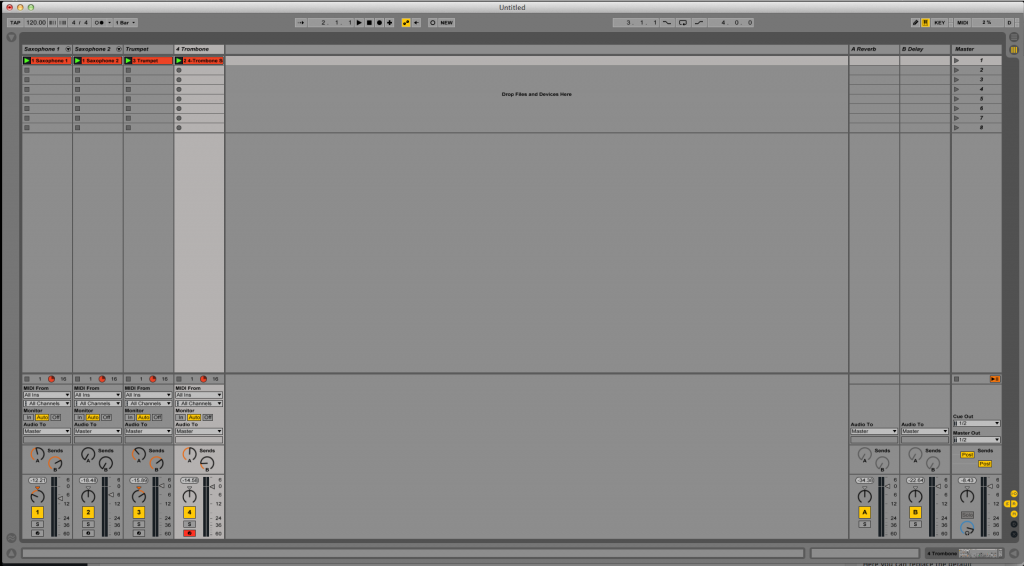
For the purpose of this tutorial, these four tracks will be grouped into a “Horns” group.
2. Select all four tracks by clicking on the first one from the left, and while holding shift, clicking on the last one on the right. This will select all four tracks and highlight them as:
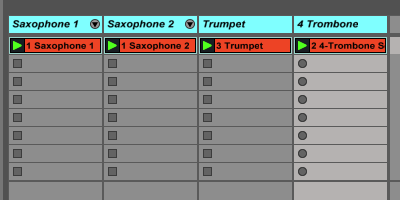
3. Right click on any of the four tracks and click on: Group Tracks as:
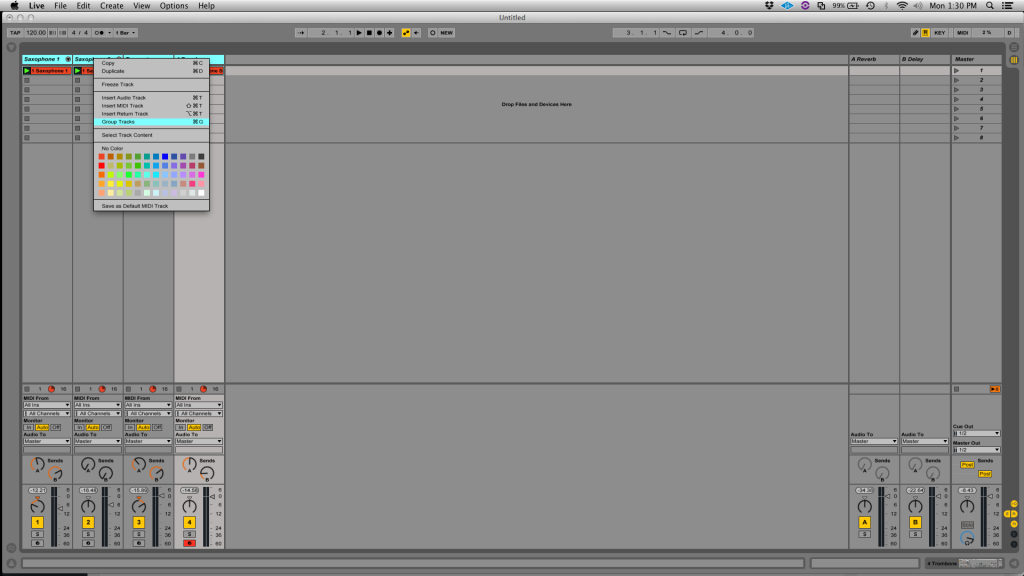
4. Tracks are now grouped and the group is labeled by default as “Group 1”
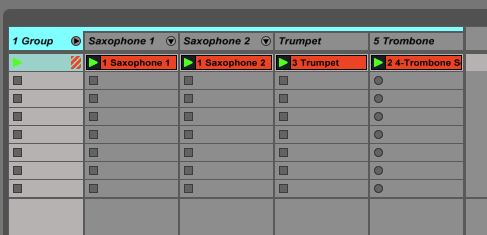
5. The group name can be renamed to “Horns” by right clicking on its name, and selecting Rename:
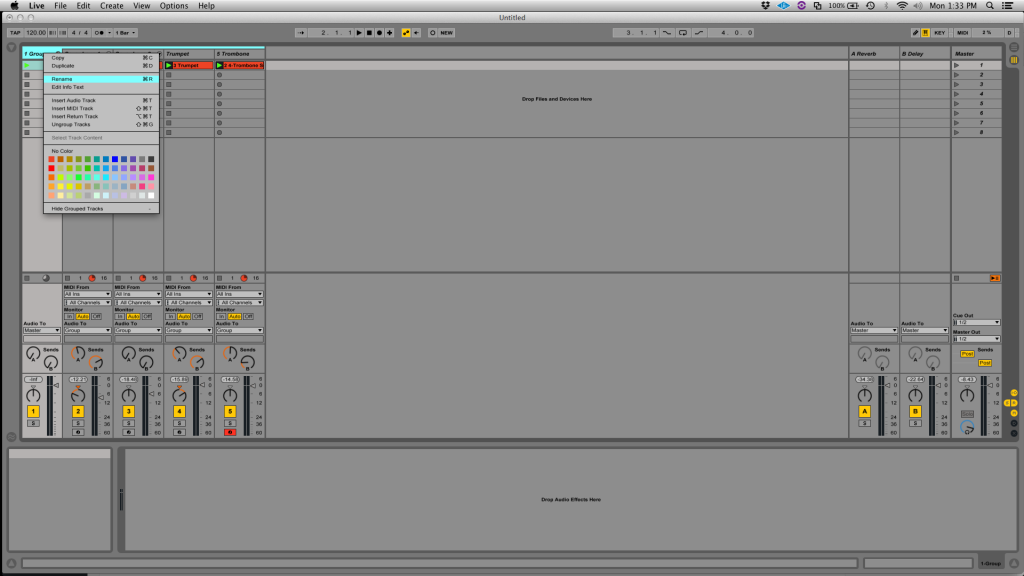
6. The Live Set now looks like this:
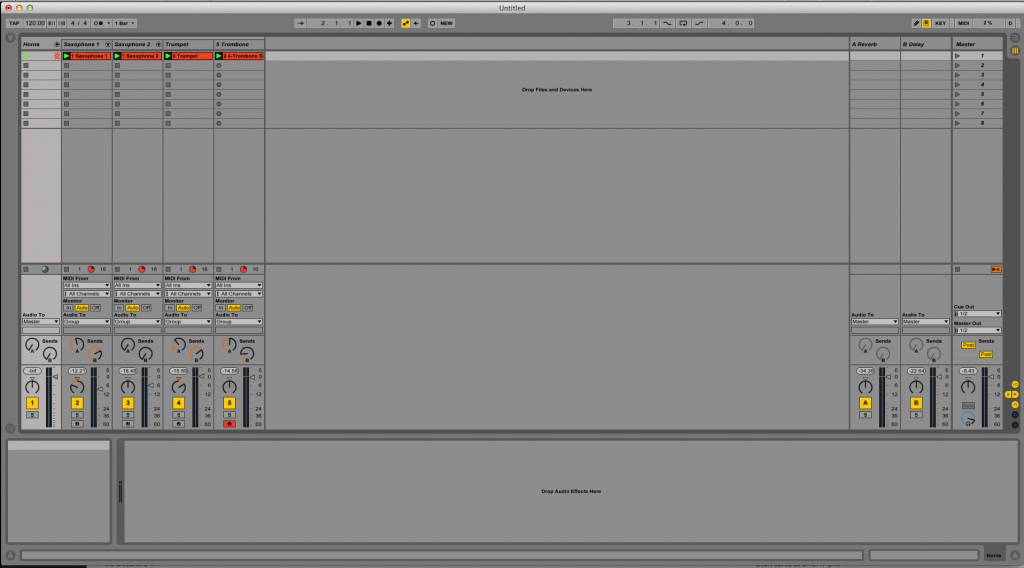
Note how all the tracks from the group are not bussed to the master output, but to the group. Conversely, the group is the one bussed to the master output:
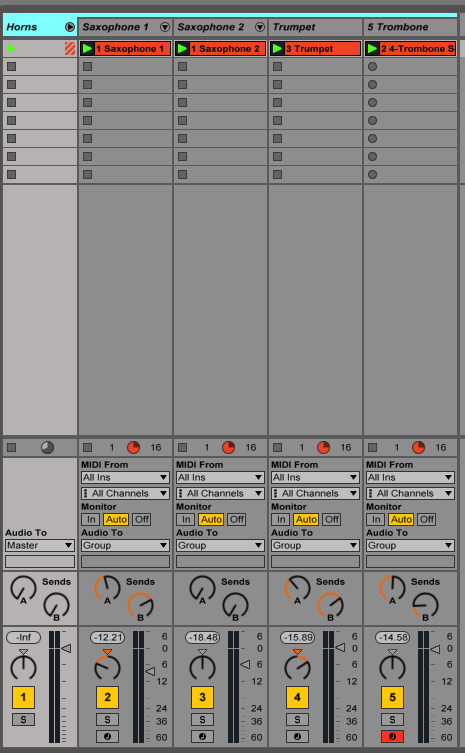
This means that if the group’s track activator is disabled, then none of the tracks from the group will playback sound. This is the same as “muting” the group.
At the same time, if the group is soloed, then the only tracks that will play will be the ones from the group.
Note also how when selecting the group, effects can be added to the group, ultimately affecting all tracks at once.
We hope that you found this tutorial on Creating track groups in Ableton Live useful. If you’d like to learn how to use Ableton Live one on one with a professional digital audio trainer, call OBEDIA today: 615-933-6775. To learn Ableton Live with a professional digital audio trainer, Click Here.
