In this article, we will talk about MIDI note operations in Ableton Live.
The following tutorial shows the user the first part of the different MIDI note operations that can be applied to a MIDI clip in Ableton Live 9.
It is assumed by this tutorial that the user has already created a Live Set and has at least one MIDI track with information recorded into it.
To learn Ableton Live one on one with a pro audio trainer, click here.
The basic Ableton Live Set with one track and one MIDI clip looks like this:
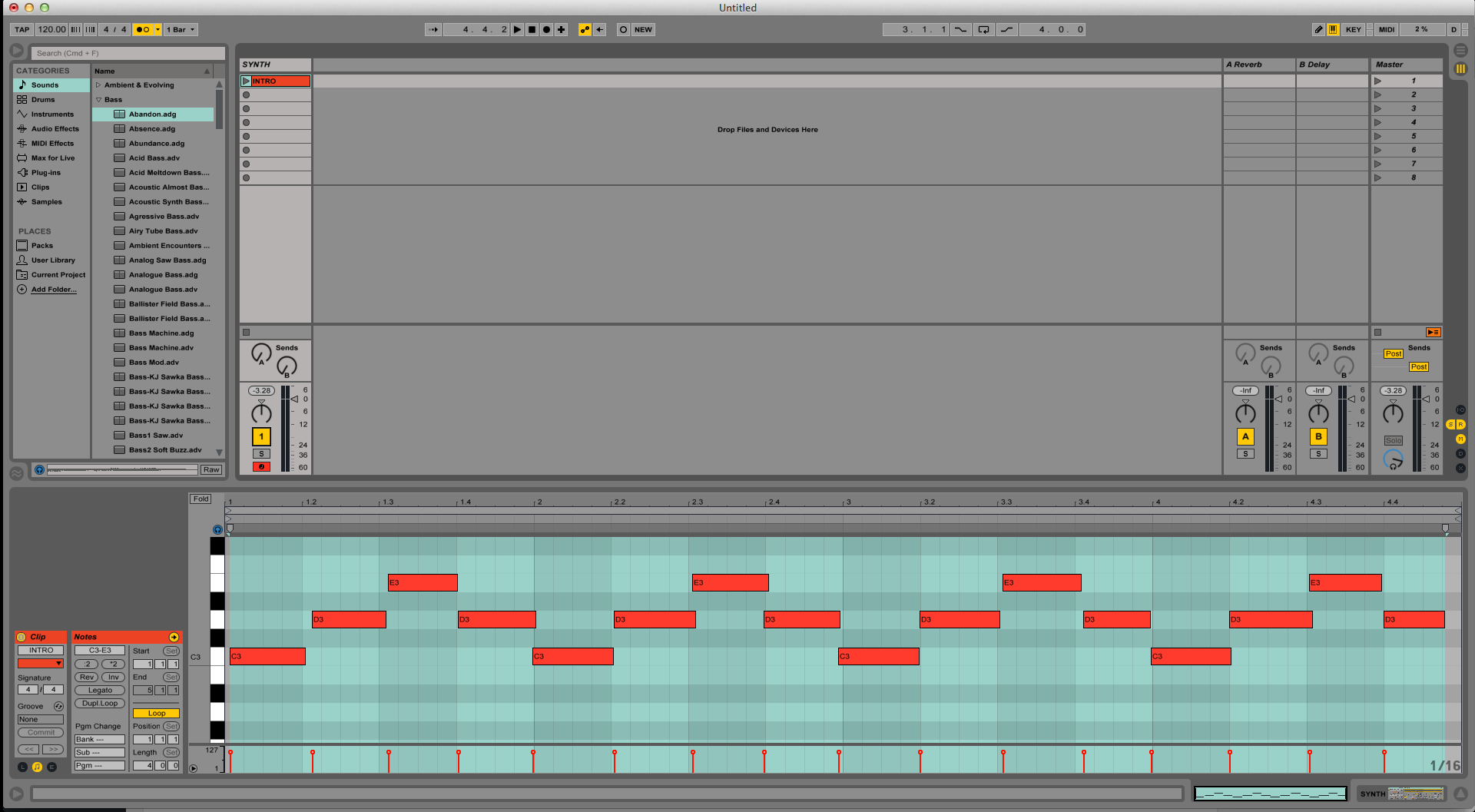
As it can be seen from the picture, the MIDI notes from the clip have been selected, so they appear highlighted. By doing this, any MIDI operation applied will affect all of the selected notes.
The first MIDI operation that can be applied is “TRANSPOSE”:
As it can be seen from the MIDI Notes Operation windon in Ableton, the current clip is based on a C3-E3 scale. This can be transposed up or down depending on the use’s needs.
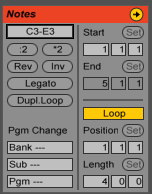
- By clicking and dragging up/down on the C3-E3 transpose scale button, the user can transpose the clip up or down respectively.
For the purpose of this tutorial it was transposed up to C#3-F3+1, which is basically half semitone up.
The new clip now looks like this:
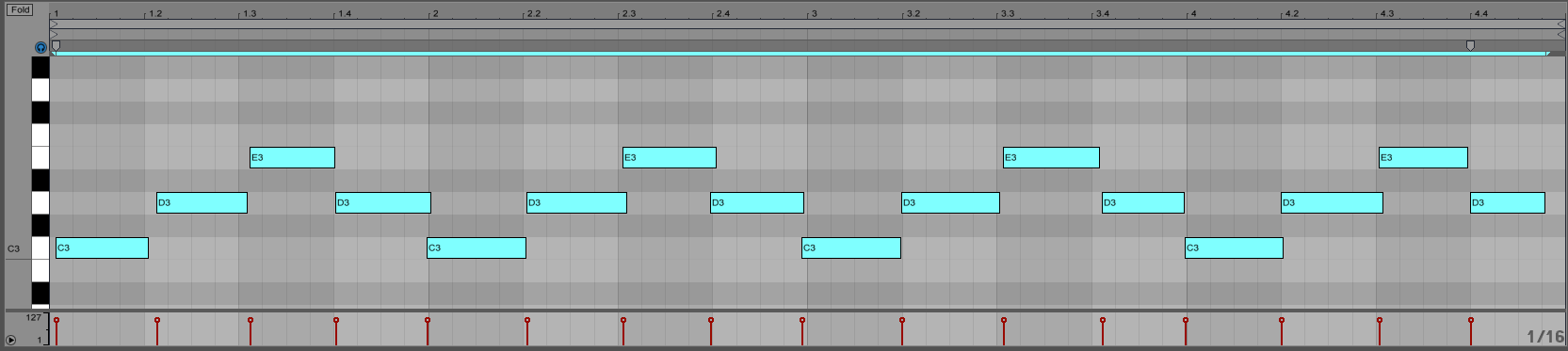
The second MIDI operation that can be applied is the “:2 *2 (doubling or halving operation)”:
The purpose of this operation is very simple, if the user clicks on *2, the clip length doubles, making its notes twice as long to keep the same amount of notes, giving the user the impression of a slower feel. If the user clicks the :2, the clip lenght is reduced by half, making the notes shorter to fit them, giving the user the impression of a faster feel.
- For the purpose of this tutorial, the clip was doubled by pressing on *2.
The new clip now looks like this:
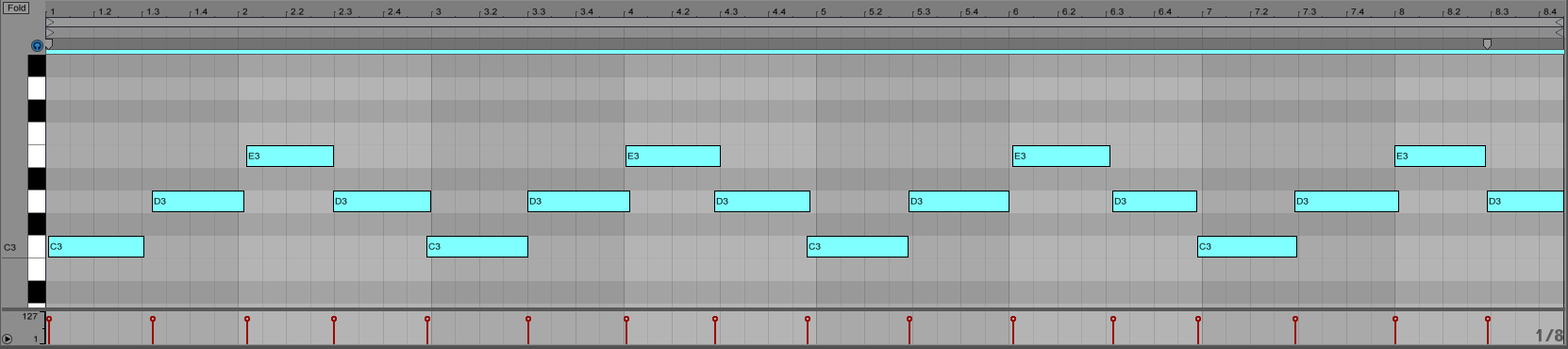
Note how the new clip is 8 bars long instead of 4, like it was originally.
Follow up this article with our second part, MIDI note operations in Ableton Live Part II, by clicking here.
To learn Ableton Live one on one with a pro audio trainer, click here, or call us at 615-933-6775 !
