This tutorial shows the user How to use the Ableton Live BEAT REPEAT audio effect.
CLICK HERE to learn Ableton Live one on one with a digital audio professional at OBEDIA.
Ableton’s BEAT REPEAT is one of the stock audio effects included in Live that is used frequently in electronic music. Its main purpose is to allow for the creation of controlled or randomized repetitions of an incoming signal, which is very useful for DJs performing live when they need to “build-up” the beat in order to create a “drop” or to start another section of the song.
This tutorial will present a step-by-step guide on how to configure and use the BEAT REPEAT audio effect in Live.
- Create a Live Set with at least one audio track. Make sure the audio track has at least one audio clip assigned to it.
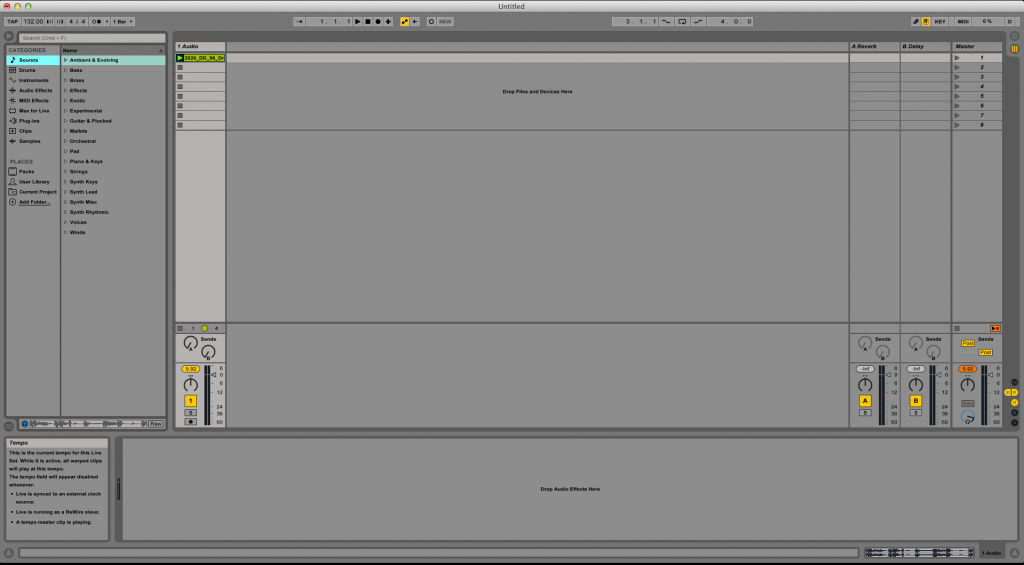
2. From the Browser, search for Audio Effects -> Beat Repeat.
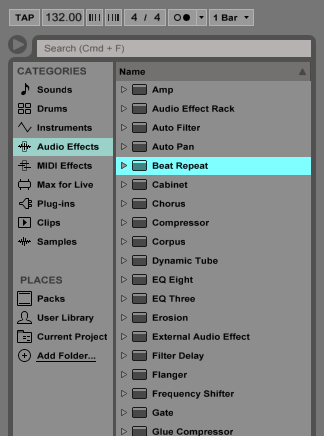
3. Drag and Drop the Beat Repeat audio effect on top of the audio track labeled as “1 Audio”.
As soon as this effect has been dropped on top of the track, it is easy to see how the Beat Repeat audio effect now appears on the device view of the track.

4. Configure the Beat Repeat audio effect for proper usage
Now that we have added the effect to our audio track, we can explain each of the parameters included. The following picture shows the graphic interface of this audio effect.
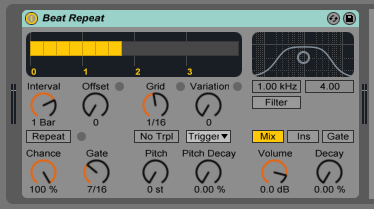
Beat Repeat has several different parameters we can control, these are:
- Interval: This knob controls how often Beat Repeat captures new material and starts “repeating” it. This is always synced to the song’s tempo.
- Offset: This control shifts the point defined by interval forward in time. It for example, the interval is set to “1 bar” and offset is set to 8/16, the material will be captured for repetition once per bar on the third beat (in other words, halfway through the bar, or eight-sixteenths of the way).
- Chance: This control adds randomness to the process, defining the likelihood of repetitions actually taking place when Interval and Offset ”ask” for them. If Chance is set to 100 percent, repetitions will always take place at the given Interval/Offset time; if set to zero, there will be no repetitions.
- Gate: It defines the total length of all repetitions in sixteenth notes. For example, if the gate is set to ”4/16”, the repetitions will occur over the period of one beat, starting at the position defined by Interval and Offset.
- Repeat: If this control is selected, it bypasses all of the above controls, immediately capturing material and repeating it until deactivated.
- Grid: This controls the size of each repeated slice. Large grid values create rhythmic loops, and small values create sonic artifacts. The “No Triplets” button below the Grid knob sets grid division as binary.
- Variation: This control lets the grid size change randomly. If variation is set to zero, the grid size is fixed, but when set to higher values, the grid sized fluctuates. This control has several different modes, available in the chooser below: Trigger creates variations of the grid when repetitions are triggered; 1/4, 1/8 and 1/16 trigger variations in regular intervals; and Auto forces Beat Repeat to apply a new random variation after each repetition.
- Pitch: Beat Repeat’s repetitions can be pitched down for special sonic effects. Pitch is adjusted through resampling in Beat Repeat, lengthening segments to pitch them down without again compressing them to adjust for the length change. This means that the rhythmical structure can become quite ambiguous with higher Pitch values.
- Pitch Decay: This knob control tapers the pitch curve, making each repeated slice play lower than the previous one.
- Filter: This button toggles ON or OFF the included bandpass filter for defining the passed frequency range of the device.
- Center Frequency: This control sets the center frequency of the bandpass filter.
- Bandwith: This slider adjusts the bandwith of the bandpass filter.
- Mix Modes: The original signal (which was received at the input of this device) is mixed with Beat Repeat’s repetitions according to one of three mix modes: “Mix” allows the original signal to pass through the device and have repetitions added to it; “Insert” mutes the original signal when repetitions are playing but passes it otherwise; and “Gate” passes only the repetitions, never passing the original signal. Gate mode is especially useful when the effect is housed in a return track.
- Volume: This knob sets the output level of the device.
- Decay: This control applies volume decay to create gradually fading repetitions.
For the purpose of this tutorial, we will be configuring Beat Repeat to repeat eight notes. These notes will be repeated from the first two beats of the pattern with no offset and a 20% decay. The parameters will be set as the following:
- Interval: 1 bar.
- Offset: 0.
- Chance: 100%.
- Gate: 8/16.
- Repeat: OFF.
- Grid: 1/8.
- Variation: 0.
- Pitch: 0 st.
- Pitch Decay: 0%.
- Filter: OFF.
- Center Frequency: 1 KHz (filter OFF).
- Bandwith: 4 (filter OFF).
- Mix Modes: Mix.
- Volume: 0 dB.
- Decay: 20%.
Our final configuration will look like this:
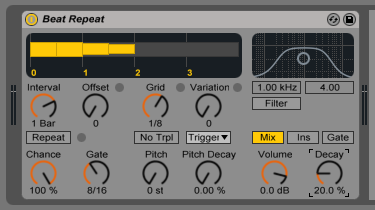
We have now finished configuring our audio effect and it is ready to be used.
We hope you found this article on How to use the Ableton Live BEAT REPEAT audio effect useful! If you have questions, or if you’d like to learn how to use Ableton Live in real time with a digital audio professional, call OBEDIA now at 615-933-6775, or, CLICK HERE to learn Ableton Live one on one with a digital audio professional at OBEDIA.
