The following tutorial shows the user how to quantize MIDI in Pro Tools.
CLICK HERE to learn Avid Pro Tools one on one with a digital audio professional at OBEDIA.
On previous tutorials we have explained how to record basic MIDI information into Pro Tools. After MIDI has been recorded, the user has several “Event Operations” that can be applied to the MIDI clip.
One of the most common of these operations is called “MIDI Quantization”. This function is capable of editing the MIDI performance to make it sound “tighter”. It does this by dragging the notes closer to a pre-defined grid in order to make the passage sound like it had been performed more precise, which is specially useful when the musician recording the MIDI part is not a keyboard player.
This tutorial will present a step-by-step guide on how to quantize MIDI in Pro Tools. The tutorial assumes the user has already create a Pro Tools session that contains at least one track with MIDI information recorded. These operations have been explained on previous tutorials by OBEDIA.
1. Open a new session. Make sure it contains an Instrument with MIDI information recorded to it:
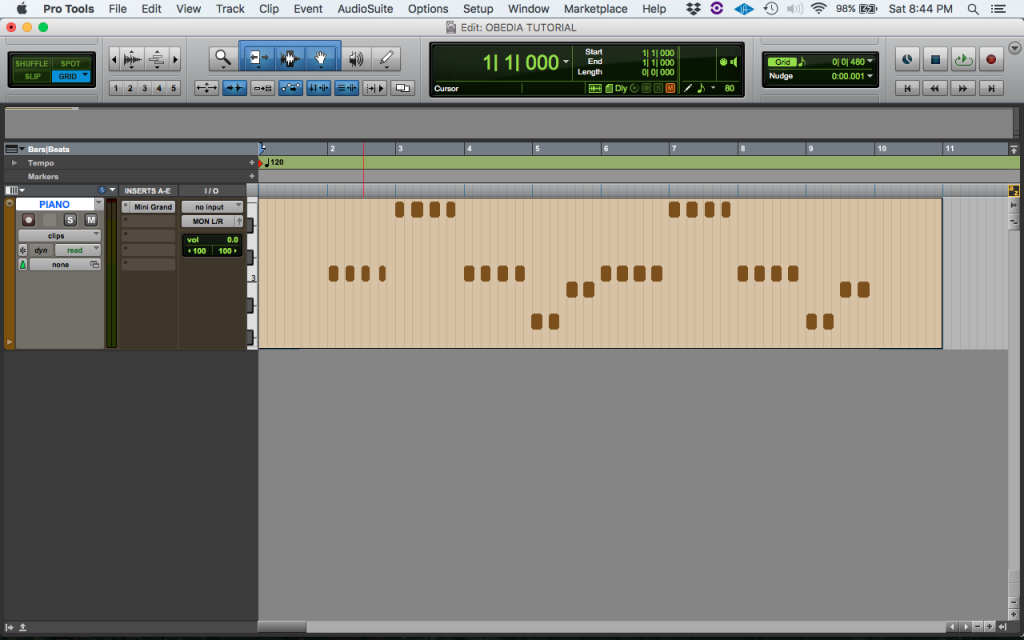
2. Double-Click on the MIDI clip in order to select it. The MIDI editor will open and the clip will show as highlighted:

Note how the selected grid for the MIDI editor is set to quarter notes:
![]()
It is easy to note how the first four notes of the passage are not aligned to the grid, which represents the human error of the player:

3. On the top menu bar click: Event -> Event Operations -> Quantize:

4. The Events Operation window will open on the “Quantize” function as:

This window lets the user configure the different parameters of the Quantize function. Before we apply the quantization procedure to the MIDI clip, it is important that we explain the most important parameters of this window. These parameters are:
- Note On: When this option is checked, the start of every note will be dragged to the nearest grid mark selected.
- Note Off: When this option is checked, the end of every note will be dragged to the nearest grid mark selected.
- Preserve Note Duration: When this option is checked, the original duration of the note will be preserved after it is dragged to the nearest grid mark.
- Quantize Grid: This option lets the user select the desired grid to use as the quantization reference. If the user selects 1/4 for example, the notes will be dragged to the nearest quarter note. As a rule of thumb, the grid should be selected to match the smallest note played.
- Strength: This option lets the user type a percentage number. This percentage represent how much will the notes be dragged to the nearest grid mark. A 50% setting will set the notes in a middle point between their original position and the grid mark. A setting of 100% will move the notes to match the grid mark perfectly. If this option is unchecked, the quantize function will work as if the strength was set to 100%.
5. Now that we have explained the most important parameters of this function, we can progress into configuring the Quantize window for our needs as:
- Note On: ON.
- Note Off: OFF.
- Preserve Note Duration: ON.
- Quantize Grid: 1/4.
- Strength: OFF.
After applying these changes, the window will look like this:
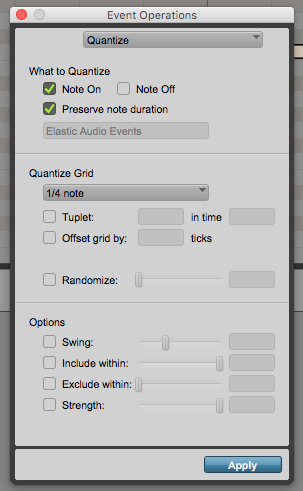
6. Press “Apply” and the MIDI passage will be quantized:
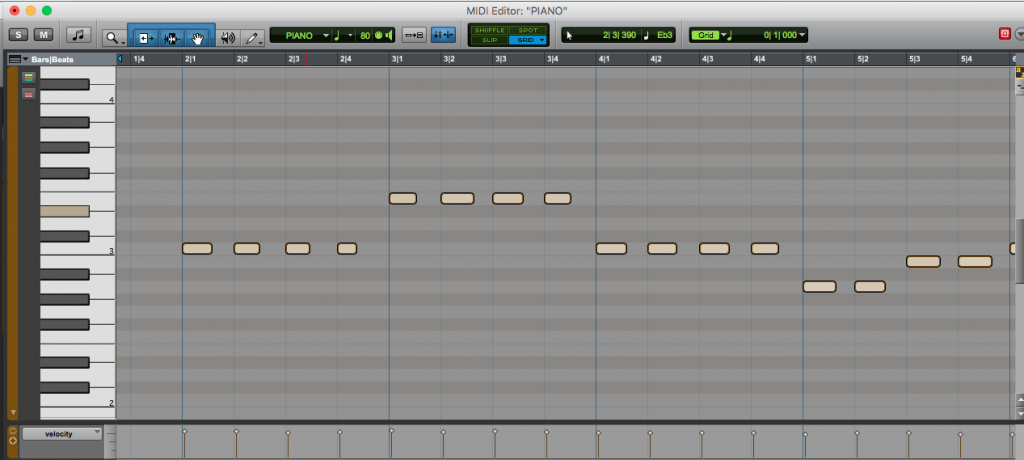
It is easy to see now how the start of all the notes are now matching the 1/4 grid. At this point the user has properly finished quantizing MIDI in Pro Tools.
We hope this tutorial on how to quantize MIDI in Pro Tools has been helpful! Call OBEDIA today to learn how to use Pro Tools from a digital audio professional.
CLICK HERE to learn Avid Pro Tools one on one with a digital audio professional at OBEDIA.
