The following tutorial shows the user How to mute/unmute MIDI events in Studio One 4.
CLICK HERE to learn Presonus Studio One 4 one on one with a digital audio professional at OBEDIA.
Often times during the production of a song, the keyboard player might encounter a situation in which a part has been recorded but the producer asks if certain notes could be muted, without being deleted only to audition how it would sound. Studio One 4 gives the users the possibility to make this happen by accessing the Mute/Unmute Events option from the Musical Functions.
This tutorial will present a step-by-step guide on how to mute and unmute MIDI events in Studio One 4.
- Open a Studio One 4 song that contains at least one instrument track with MIDI information recorded into it.
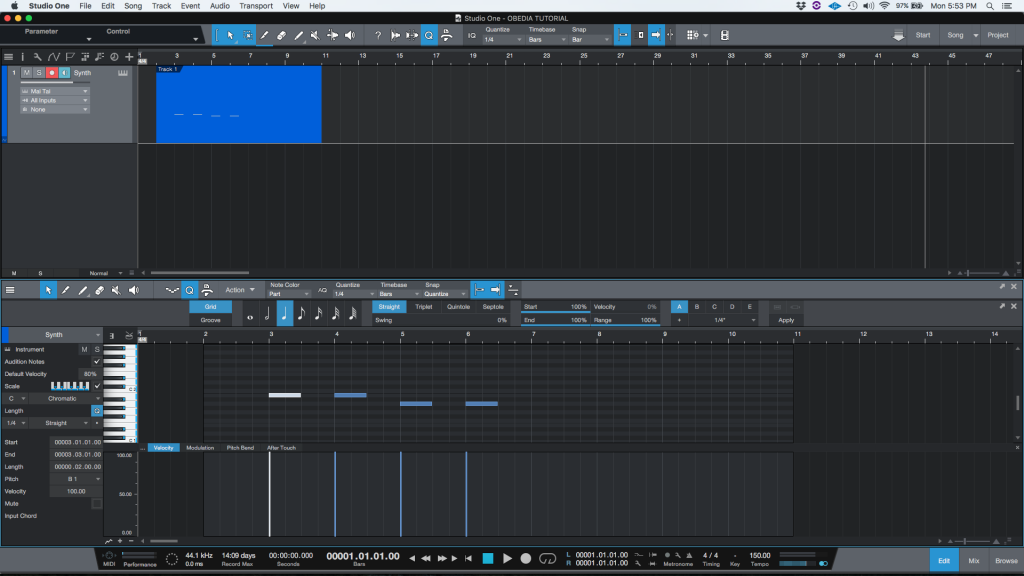
2. Looking at the piano roll of the track:
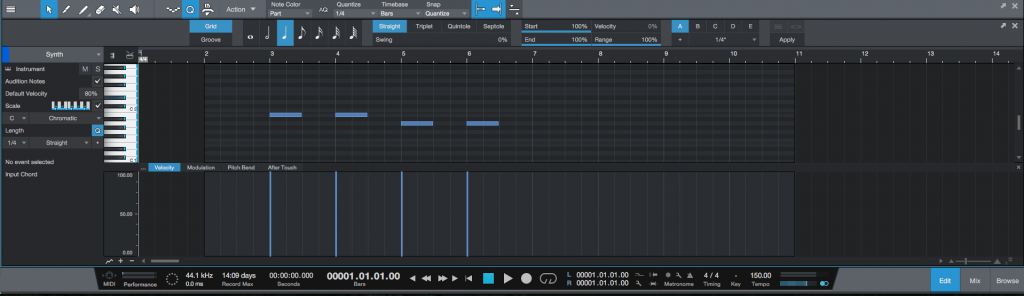
For the purpose of this tutorial, the third note will be muted.
3. Click and drag to select the third note of the passage:
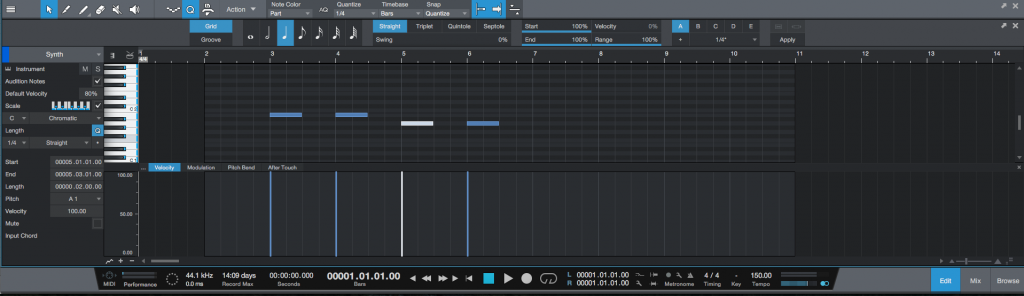
4. Right click any of the selected notes and the following list of functions will appear:
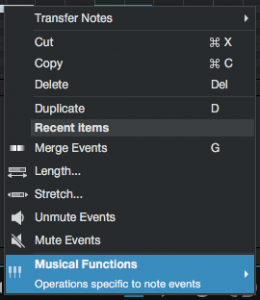
5. Look for: Musical Functions -> Mute Events:
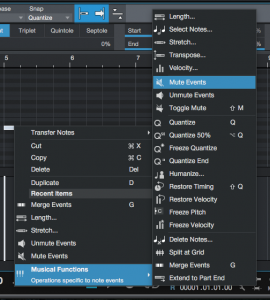
6. Click on: Mute Events.
The MIDI event (third note) will be muted and therefore appears as greyed out. If the user presses the play button, this note will not reproduce any sound.
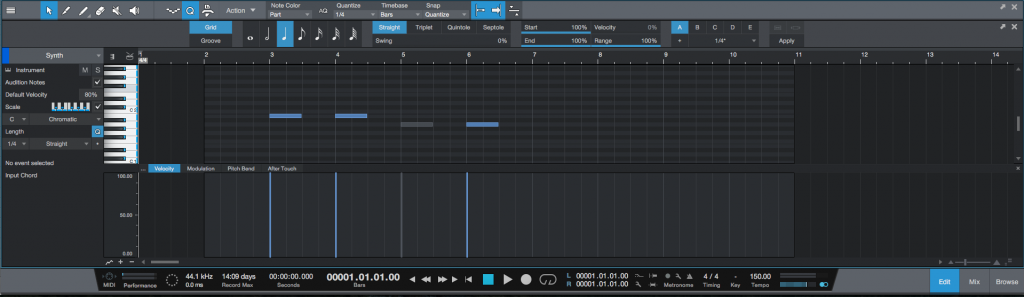
7. (OPTIONAL) – This note can be un-muted by repeating steps 3 to 5, but looking for “Unmute Events”.
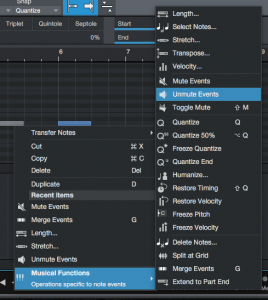
After clicking on this option, the MIDI event will be un-muted, the note will appear to be blue again (meaning it is active) and if the user presses the play button, it will reproduce sound.
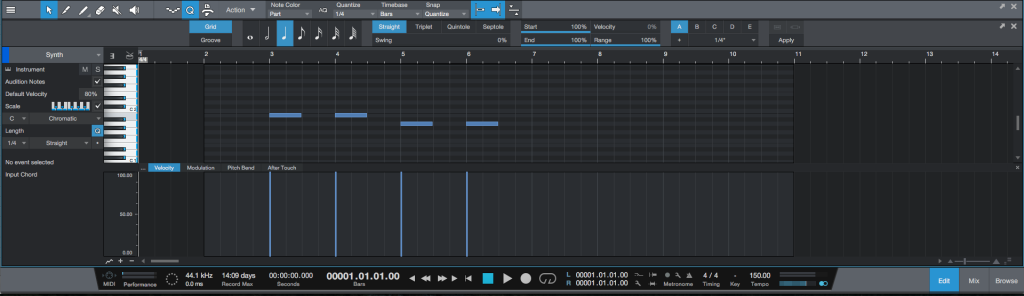
At this point we have shown the user how to mute and un-mute MIDI events in Studio One 4. The tutorial has now ended.
We hope you found this article on how to mute and un-mute MIDI events in Studio One 4 useful! If you have questions, or if you’d like to learn how to use Studio One 4 in real time with a digital audio professional, call OBEDIA now at 615-933-6775, or, CLICK HERE to learn Presonus Studio One 4 one on one with a digital audio professional at OBEDIA.
