This tutorial shows the user How to create a new Pro Tools session.
CLICK HERE to learn Avid Pro Tools one on one with a digital audio professional at OBEDIA.
Pro Tools is the Digital Audio Workstation developed by AVID. Every time the user wants to start a new production in order to record, edit, mix or master audio content, a new “Session” must be created. Sessions store all audio files created as well as the information regarding the position of the faders, pan pots, plugin assignments, just to name a few. These sessions present a folder hierarchy that contains their respective files.
This tutorial will present a step-by-step guide on How to create a new Pro Tools session:
1. From the desktop, click on the Pro Tools icon to open the software:
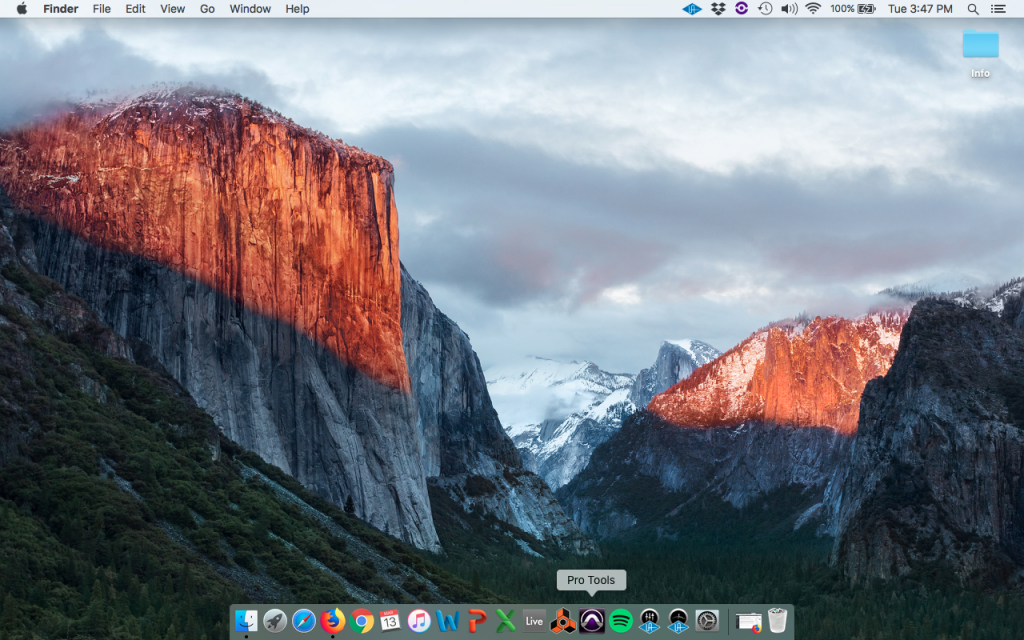
Zooming into the icon:

2. Once clicked, Pro Tools will start the opening procedure, it might take some minutes to open, specially if it is the first time.
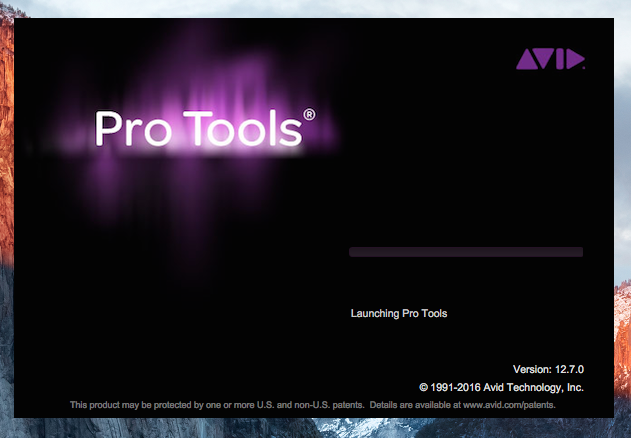
3. Once the loading procedure has finished, the “Dashboard” window will appear, this is where the user can create the session and configure all of its basic settings.
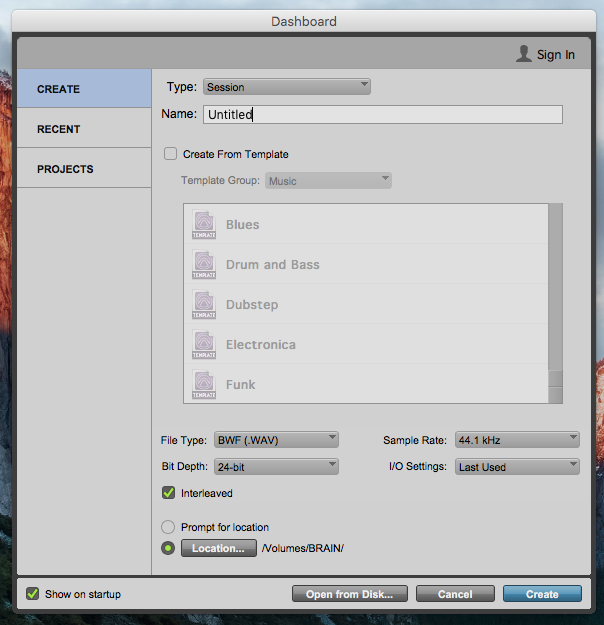
4. From the Dashboard window, configure the session’s settings.
The Dashboard window has several parameters and options we can select in order to set our session, these are:
- Type: This dropdown menu lets the user select between “Session” and “Project”. Sessions are stored in a physical hard drive, while Projects are accessed from AVID’s cloud server.
- Name: This field lets the user type the name of the session.
- Create from Template: By checking this option, the user can use a pre-defined template for the session.
- File Type: This drop-down menu lets the user select the type of audio files that the session will be using. The available options are WAV and AIFF.
- Sample Rate: This drop-down menu lets the user select the sample rate of the session.
- Bit Depth: This drop-down menu lets the user select the bit resolution of session.
- I/O Settings: This drop-down menu lets the user select the Input/Output settings applied to the session. The default configuration will simply load the last I/O settings used.
- Interleaved: When this option is checked, stereo tracks will record their information into stereo files that contain both channels per file. Conversely, if this option is not checked, stereo tracks will record their audio information into two individual mono tracks.
- Location: This option lets the user select the location on the hard drive where this session will be stored.
For the purpose of this tutorial, we will create a Pro Tools session contained on the Desktop, with a 48 KHz sample rate at 24 bit depth. The Dashboard parameters will be set as:
- Type: Session.
- Name: Test Session.
- Create from Template: Un-checked.
- File Type: WAV.
- Sample Rate: 48 KHz.
- Bit Depth: 24 bits.
- I/O Settings: Last Used.
- Interleaved: Checked.
- Location: Assigned to the computer’s desktop location.
Our Dashboard window will look like this:
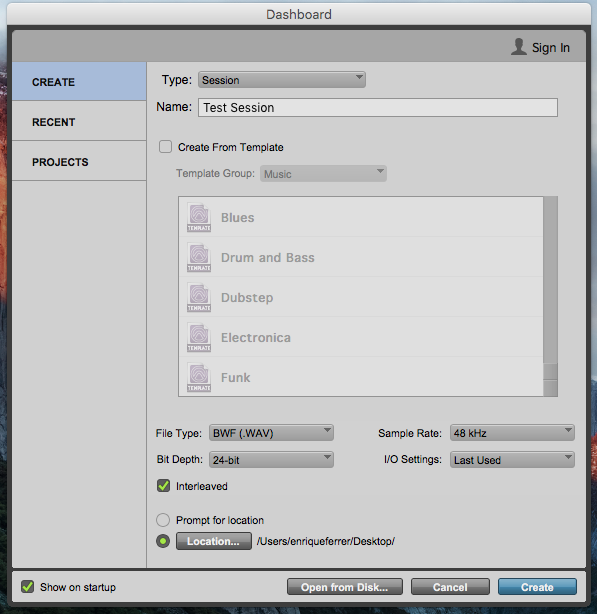
5. On the Dashboard window, press “Create” in order to apply the selected settings and create the session, Pro Tools should now open as:
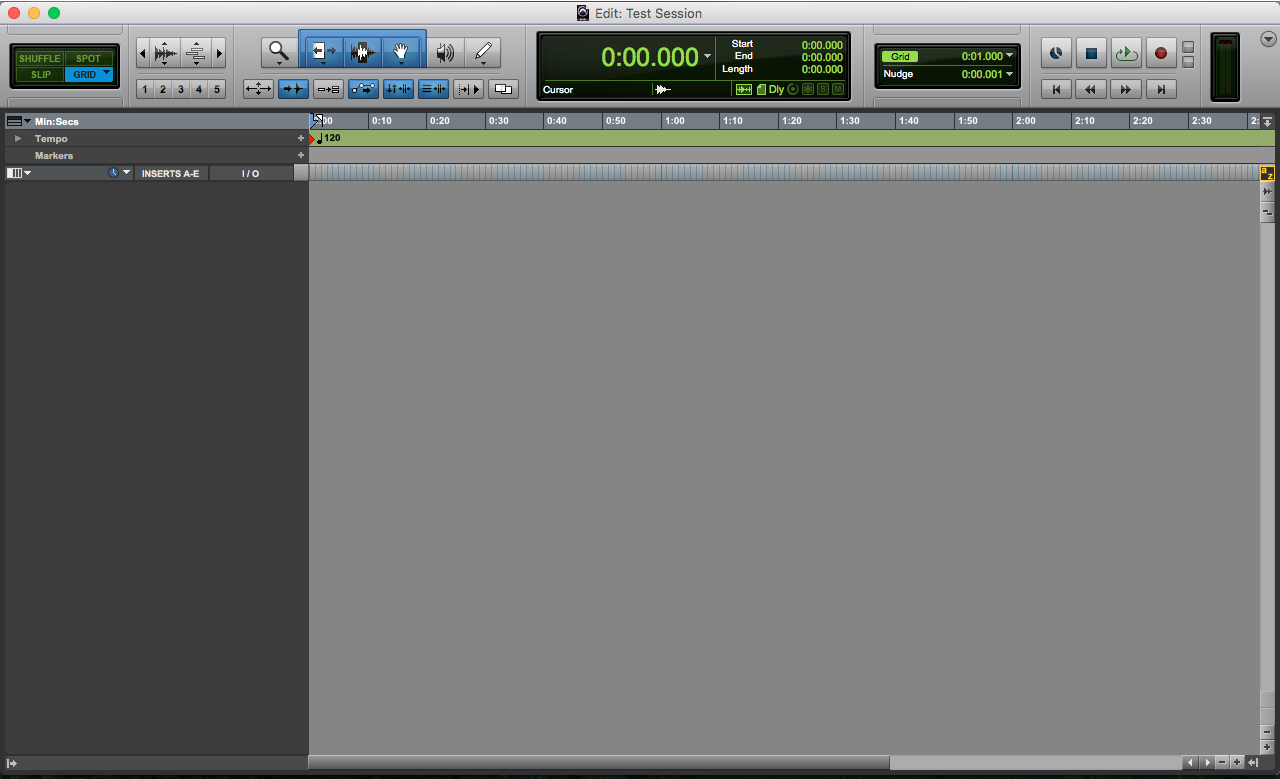
We have now finished creating and configuring our new Pro Tools session.
We hope this tutorial on How to create a new Pro Tools session helped you to get to know the first step in using Pro Tools.
Follow our blog for more tips on Pro Tools and music production, or give us a call to fast-track your music production skills: 615-933-6775.
CLICK HERE to learn Avid Pro Tools one on one with a digital audio professional at OBEDIA.
