The following tutorial shows the user How to Delete a Track in Pro Tools.
CLICK HERE to learn Avid Pro Tools one on one with a digital audio professional at OBEDIA.
Often times when the engineer is in the process of prepping a session for mixing, some tracks might need to be removed from the session, specially if it is known they will not be used. Deleting a track therefore is a very important step to take, and it is key to understand that it cannot be undone. One of the few actions that the “undo” function in Pro Tools cannot fix is in fact, deleting a track.
The following tutorial shows a step-by-step guide on how to delete a track in Pro Tools. The tutorial assumed the user already has audio tracks created in the session.
1. Open or create a new Pro Tools session:

For the purpose of this tutorial we will delete the last track, labeled as “MUSIC”.
2. In order to delete the track, right click on its name and then click “Delete”:
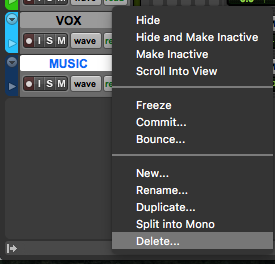
3. A notification window will open as:
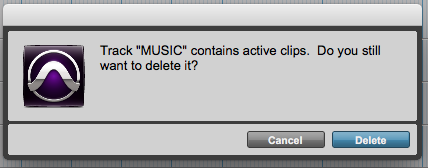
The reason this notification window appears is to warn the user about deleting the track. Once the track has been deleted, there is no undo function to revert this procedure.
4. Press “Delete” and the window will close, the track will be removed from the session:
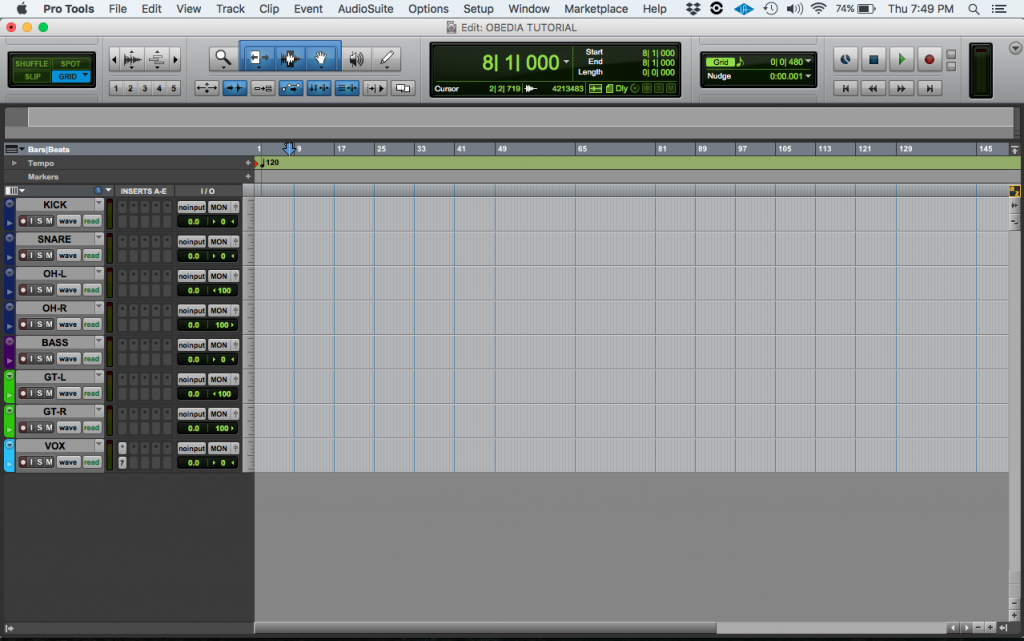
The track is now deleted so it does not appear in the session. It might seem confusing for the user to understand why deleting a track compared to simply making it inactive. The advantages of deleting a track can be listed as:
- A track that has been deleted does not use any kind of CPU resources
- A deleted track does not occupy hard drive space.
- A deleted track does not appear in the session, making it easier to navigate.
At this point the user has learned how to delete a track in Pro Tools. The tutorial has now finished.
Did you find this tutorial on How to Delete a Track in Pro Tools useful? If so:
CLICK HERE to learn Avid Pro Tools one on one with a digital audio professional at OBEDIA.
