The following tutorial shows the user how to merge MIDI events in Studio One 4.
CLICK HERE to learn Presonus Studio One 4 one on one with a digital audio professional at OBEDIA.
Often times during the production of a song, the keyboard player or composer might encounter a situation in which a MIDI note or a group of MIDI notes require to be jointed or “merged” into a single note that maintains the start position of the first note and the end position of the last note. Studio One 4 gives user the possibility of making this happen with a single function.
This tutorial will present a step-by-step guide on how to merge MIDI events in Studio One 4.
- Open a Studio One 4 song that contains at least one instrument track with MIDI information recorded into it.

2. Looking at the piano roll of the track:
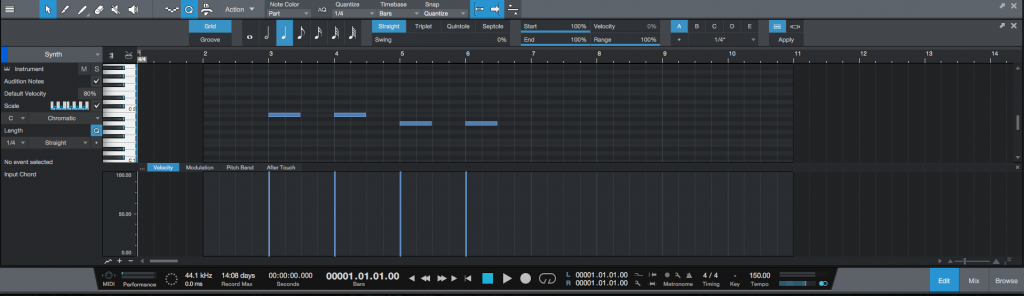
For the purpose of this tutorial we will be merging the first two half notes into a single note.
3. Click and drag to select the first two notes of the passage:
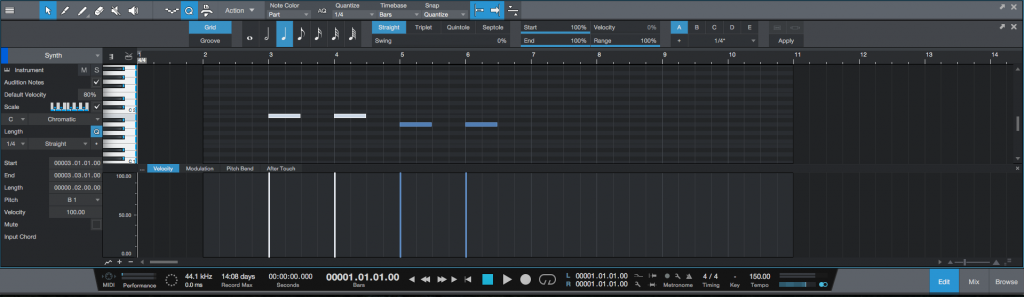
4. Right click any of the selected notes and the following list of functions will appear:
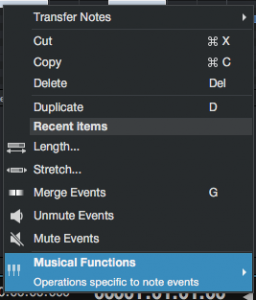
5. Look for: Musical Functions -> Merge Events:
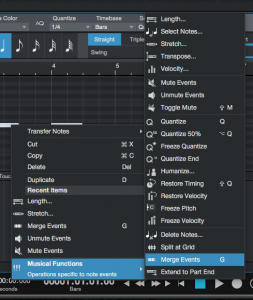
6. Click on: Merge Events:
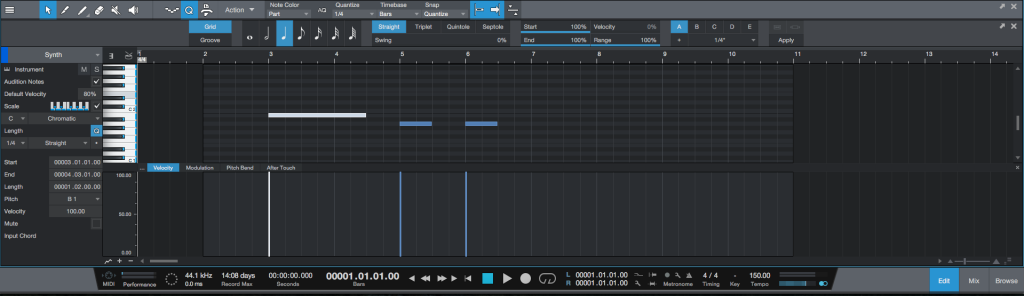
It is easy to see now how the notes have been merged into a single note that maintains the start position of the first note and the end position of the last note.
At this point we have shown the user how to merge MIDI events in Studio One 4. The tutorial has now ended.
We hope you found this article on how to merge MIDI events in Studio One 4 useful! If you have questions, or if you’d like to learn how to use Studio One 4 in real time with a digital audio professional, call OBEDIA now at 615-933-6775, or, CLICK HERE to learn Presonus Studio One 4 one on one with a digital audio professional at OBEDIA.
