This tutorial shows the user How to use the Ableton Live EROSION audio effect.
CLICK HERE to learn Ableton Live one on one with a digital audio professional at OBEDIA.
Ableton’s EROSION is one of the stock audio effects included in Live that is capable of degrading an input signal by modulating a short delay with filtered noise or a sine wave. This process adds noisy artifacts or aliasing and down-sampling digital distortions.
This tutorial will present a step-by-step guide on how to configure and use the EROSION audio effect in Live.
- Create a Live Set with at least one audio track. Make sure the audio track has at least one audio clip assigned to it.
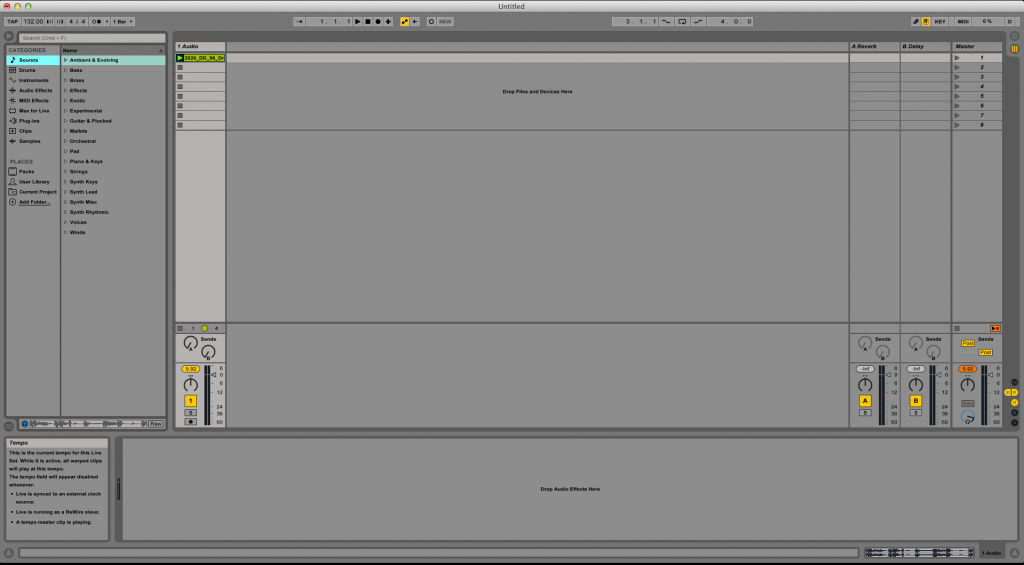
2. From the Browser, search for Audio Effects -> Erosion.
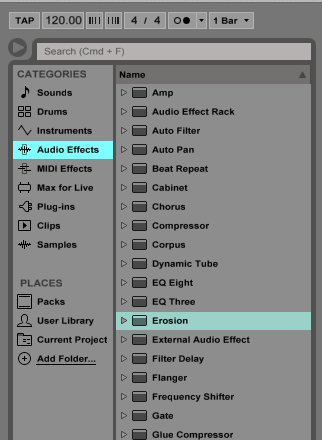
3. Drag and Drop the Erosion audio effect on top of the audio track labeled as “1 Audio”.
As soon as this effect has been dropped on top of the track, it is easy to see how the Erosion audio effect now appears on the device view of the track.
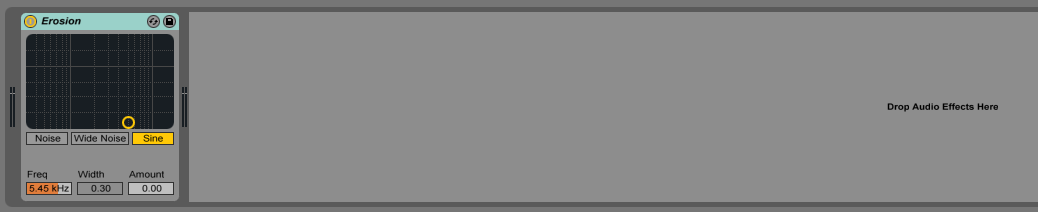
4. Configure the Erosion audio effect for proper usage
Now that we have added the effect to our audio track, we can explain each of the parameters included. The following picture shows the graphic interface of this audio effect.
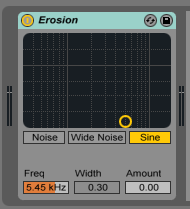
Erosion has several different parameters we can control, these are:
- Erosion Mode: These switches let the user select between the 3 different modes of modulation. “Noise” modulates the incoming signal with a noise generator. “Wide Noise” modulates the incoming signal with two independent noise generators for left and right channels to create a subtle stereo effect. The third mode “Sine” modulates the incoming signal with a sine wave.
- Frequency: This slider sets the Erosion’s frequency in Hertz.
- Width: This slider sets the bandwidth for “Noise” and “Wide Noise” modes. Width is disabled in “Sine” mode.
- Amount: This slider sets the modulation amount applied to the incoming signal.
For the purpose of this tutorial, we will be configuring Erosion to create an obvious digital distortion effect. The parameters will be set as the following:
- Erosion Mode: Wide Noise.
- Frequency: 3.10 KHz.
- Width: 2.50
- Amount: 200.
Our final configuration will look like this:
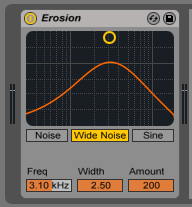
We have now finished configuring our audio effect and it is ready to be used.
We hope you found this tutorial on How to use the Ableton Live EROSION audio effect useful!
CLICK HERE to learn Ableton Live one on one with a digital audio professional at OBEDIA.
