This tutorial shows the user How to use the RANDOM MIDI effect in Ableton Live.
CLICK HERE to learn Ableton Live one on one with a digital audio professional at OBEDIA.
Ableton’s RANDOM MIDI effect is a very useful tool included in Live destined for producers that want to add an element of the unknown to the pitch parameter of the incoming notes, therefore helping in the creation of more experimental musical phrases.
This tutorial we will be using the RANDOM MIDI effect to randomize the incoming notes of a MIDI track in Ableton Live.
- Create a new Live session with at least one Instrument added to the first MIDI track:
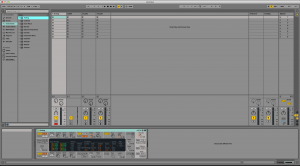
2. From the browser, look for MIDI Effects -> Random.
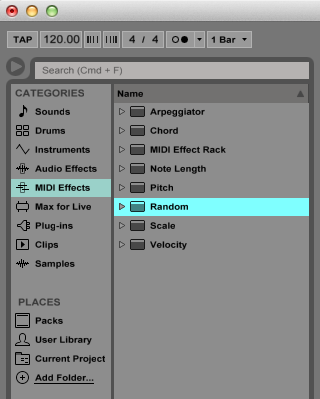
3. Drag and drop Random to add it to the first track labeled as “1 Analog”:
As soon as the Random MIDI effect has been added to the track, it is easy to see how it appears before “Analog” on the device view.
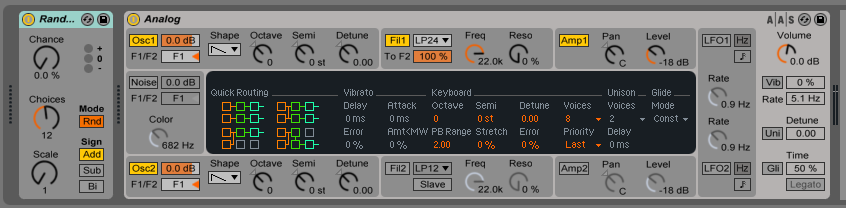
4. Configure RANDOM so that it randomizes the incoming MIDI notes.
Now we can configure RANDOM to randomize the incoming MIDI notes. In order to do this we must explain the graphic interface and parameters of RANDOM.
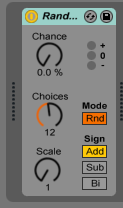
The RANDOM MIDI Effect has 5 controls. These can be explained as:
- Chance: Defines the likelihood that an incoming note’s pitch will be changed by a random value. It can be also be seen as a dry/wet control for randomness.
- Choices: The random value that determines the pitch change is created by the Choices and Scale controls. The Choices control defines the number of different random notes possible, from a range of 1 to 24.
- Scale: This control value is multiplied by the Choices control value, and the result dictates the pitches that random notes are allowed to have relative to that of the incoming note.
- Sign: This can be set to “Add”, “Sub”or “Bi”. The result obtained by multiplying the Choices control value by the Scale control value is added to the value of the original note if Sign is set to “Add” or it can be subtracted if it is set to “Sub”. If Sign is set to “Bi” the result will be added to or subtracted from the original note value at random.
- Mode: Can be set to “Rnd” or “Alt”. This control determines whether the alteration will be random (when set to “Rnd”) or, when set to “Alt” will cycle between the allowed output notes in a fixed order (known as “cycle round-robin“).
For the purpose of this tutorial we will set the Chances control value to 50%, Choices set to 1, Scale set to 12, Mode set to “Rnd” and Sign set to “Add”. Using this configuration, if the user plays a C3 note, half of the resulting notes will play at C3 and the other half at C4. This configuration can be seen as:
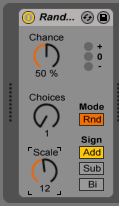
At this point, the configuration of the Random MIDI Effect has finished.
We hope that you found this tutorial on How to use the RANDOM MIDI effect in Ableton Live helpful! If you have any further questions, please call OBEDIA for one on one training and tech support in Ableton Live.
CLICK HERE to learn Ableton Live one on one with a digital audio professional at OBEDIA.
