The following tutorial shows the user how to create a click track in Pro Tools.
CLICK HERE to learn Avid Pro Tools one on one with a digital audio professional at OBEDIA.
The key element when recording a song in order to make the instruments sound coupled, is to play synchronized to the tempo of the song, specially when recording instrument by instrument with overdubs. This is possible thanks to the click track, also knows as the “metronome”.
The Click track simply plays a steady “click” sound that normally happens every quarter note at a rate determined by the user. The idea of recording to a click, is that this track establishes the tempo reference so all the instruments play “following” the click. Once all the instruments have been recorded, the click track can be muted.
The following tutorial shows a step-by-step guide on how to create a Click track in Pro Tools.
1. Open or create a new Pro Tools session:
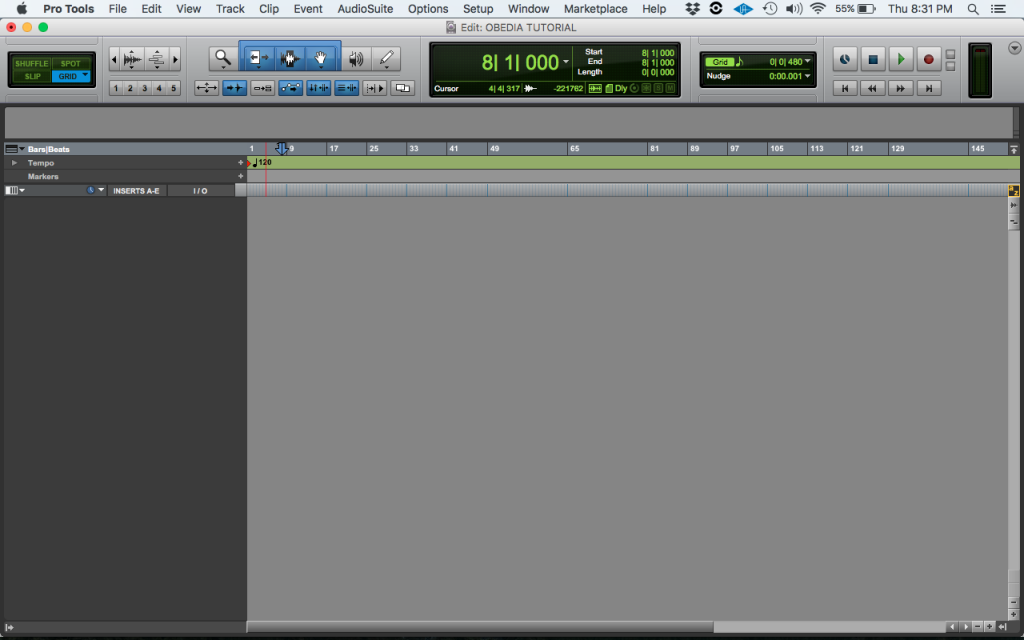
2. From the top menu click on: Track -> Create Click Track
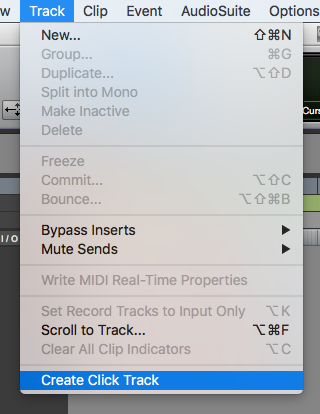
3. The Click Track will be created as:
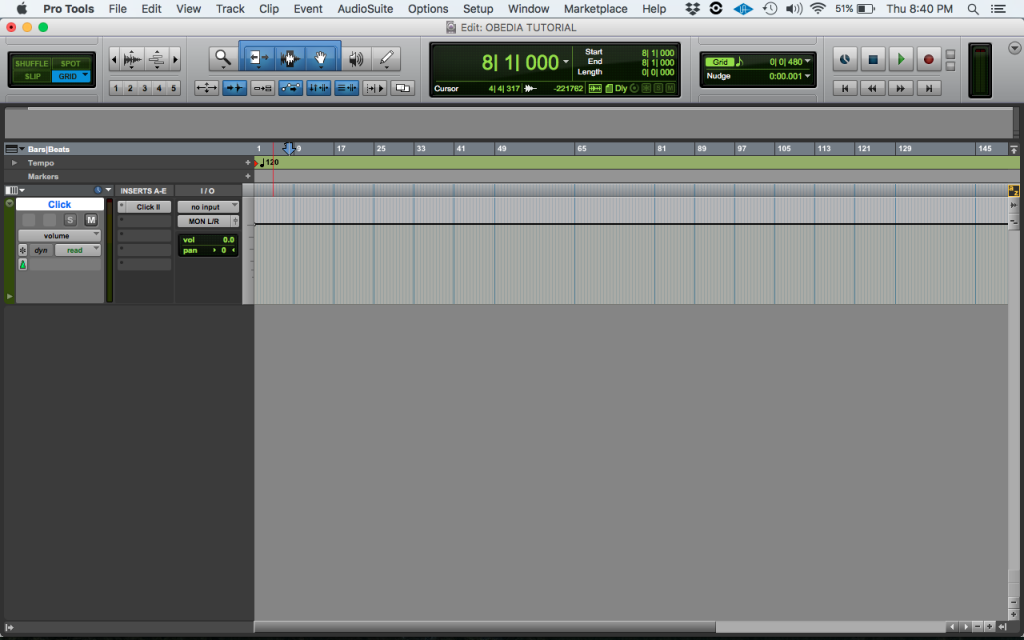
Note how the “Click Track” is not a different track type. In fact, it is simply a mono aux track that has been “solo-safed” and has the “Click” plugin added as an insert.
4. In order to set the tempo of the click, the user can double-click on the red triangle of the tempo line right below the first bar indicator of the timeline:

Once the red triangle has been double-clicked, the “Tempo Change” window will appear as:
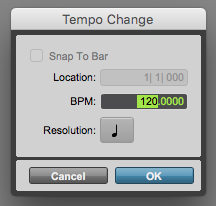
This window gives the user to manually type the desired tempo of the click. It also lets the user determine the resolution of this click. For the purpose of this tutorial we will leave the tempo at 120 bpm and the resolution set to quarter notes.
5. Press “OK” and the Tempo Change window will close:
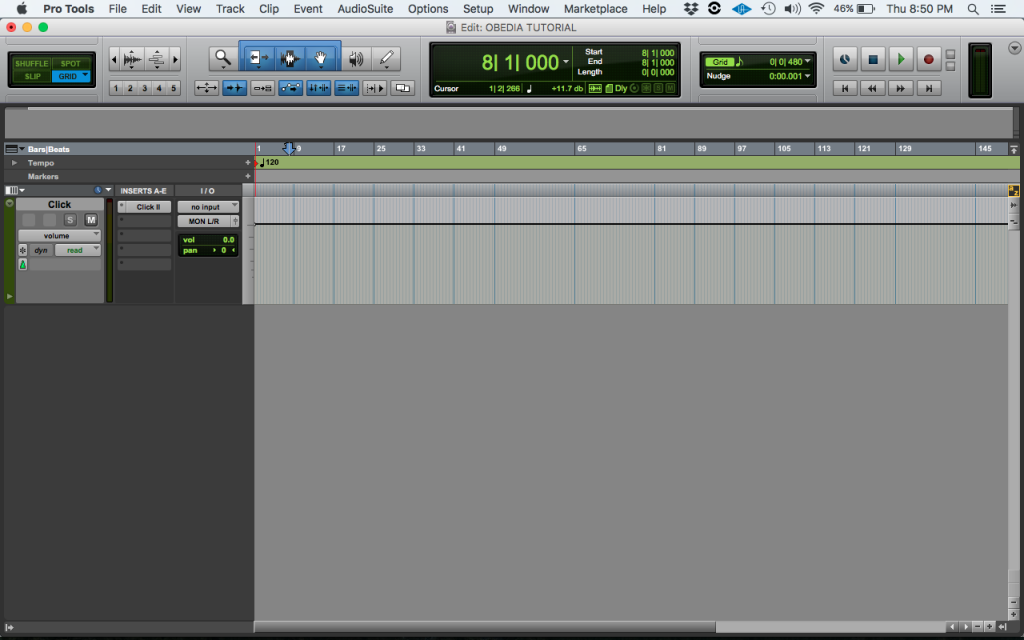
6. It is important to check that the Click has been “enabled”. This can be done by clicking on the top menu “Options” and making sure “Click” has a check mark next to it:
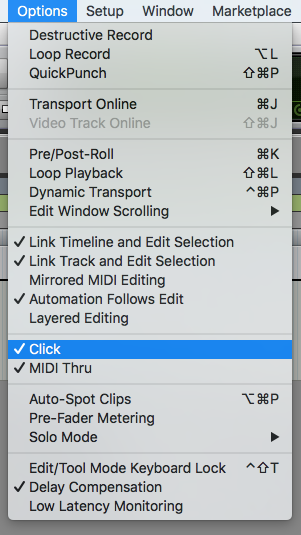
It is easy to see how the click is in fact enabled. The user is now ready to press play and start recording the instruments listening to the click reference.
At this point the user has learned how to create a click track in Pro Tools. The tutorial has now finished.
Did you find this tutorial on How to create a Click Track in Pro Tools useful? If so:
CLICK HERE to learn Avid Pro Tools one on one with a digital audio professional at OBEDIA.
