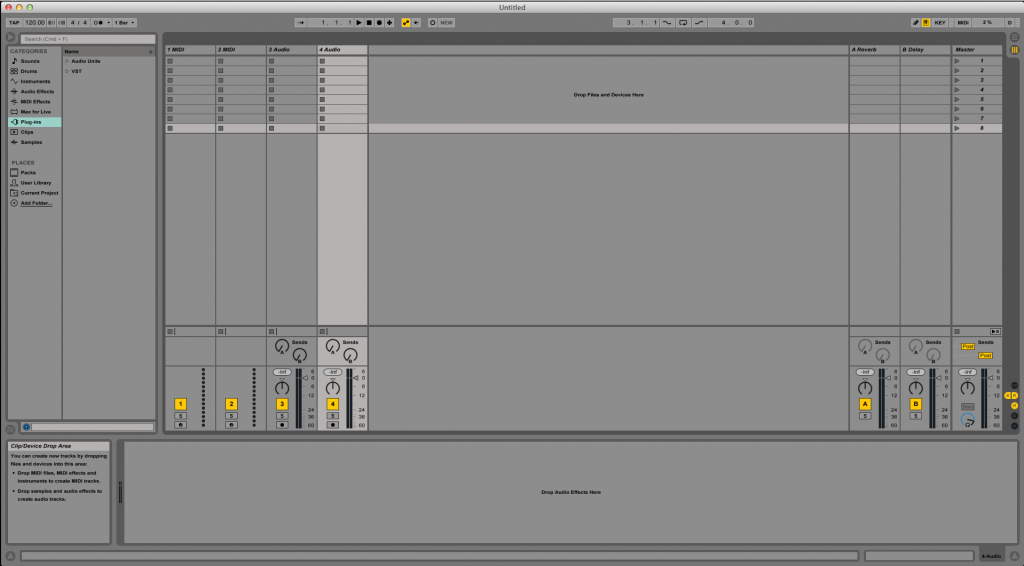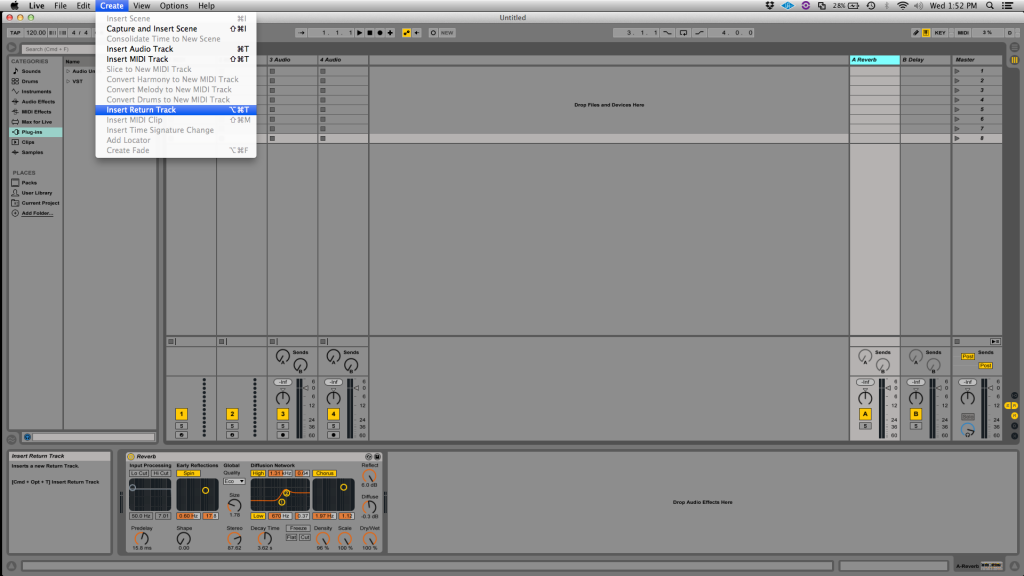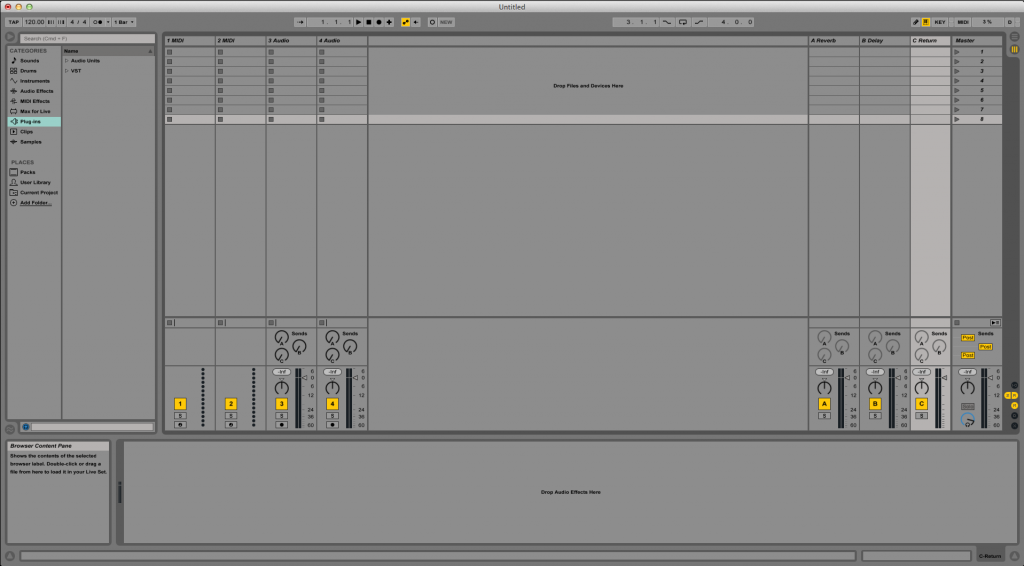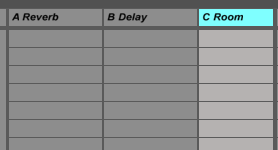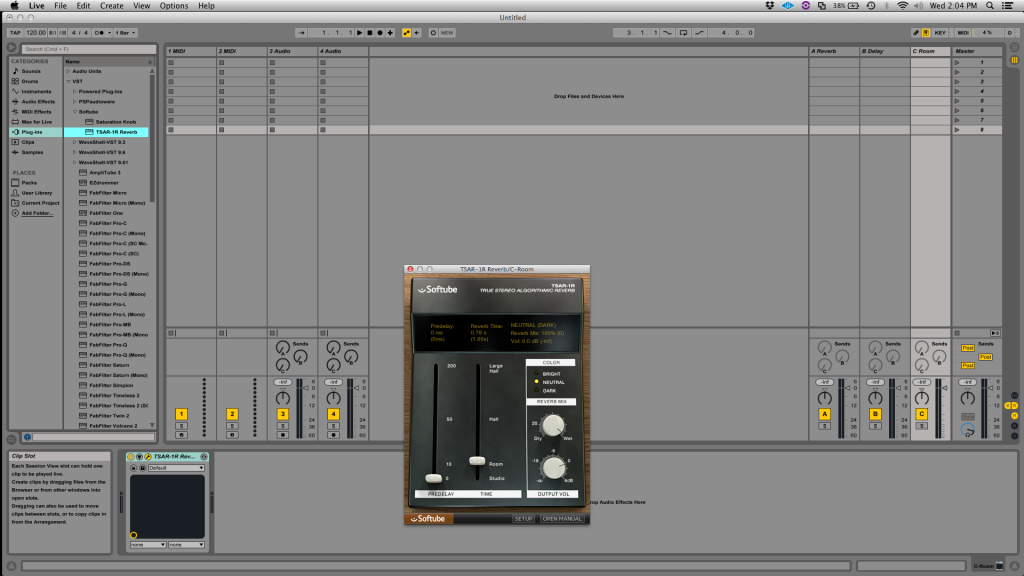In this tutorial, we will show you How to add Return Tracks in Ableton Live.
This tutorial shows how to create additional return tracks with their associated sends for FX purposes in Ableton Live .
1.Open Ableton Live and create a new session.
The default session window should look like this:
It is easy to see how Ableton’s default sessions come with two pre-configured return tracks with their associated sends. These return tracks are labeled as “A Reverb” and “B Delay”, and they are fed by sends A and B respectively.
Let’s suppose the user now wants to add a third return track to use it for another reverb, perhaps a room reverb.
2. On the top horizontal menu bar click on: Create -> Insert Return Track
After doing this, Ableton will show the third return track labeled as “C Return” and its associated send labeled as “C”.
3. The name of the return track can be changed by clicking on the return track’s name to select it, and then right click ->Rename.
For the purpose of this tutorial, the return track was renamed as “Room”. The return track now shows “C Room” as the name and the associated send is still send “C”.
4. Assign FX Plugin to return track “C Room”.
Now that we have created the return track, we must assign the FX plugin to the track. For the purpose of this tutorial, we will assign a Reverb plugin. To do this, we must search on the left for the desired plugin. Since we will be using a third-party reverb, it will be found under: Plug-Ins -> VST.
Once the desired plugin has been found, it can be simply dragged and dropped into the return track.
At this point our return track has been created and the FX plugin has been associated with it. Our new send labeled as “C” is ready to be used.
We hope that this tutorial on How to add Return Tracks in Ableton Live 9 has helped you! If you would like to learn how to use Ableton Live one on one with a seasoned Ableton Live Professional, visit our Ableton Live help page: https://www.obedia.com/ableton-live
Or give us a call at 615-933-6775 to get started on your Ableton Live training today!