The following tutorial shows the user how to bypass and make inserts inactive in Studio One 4.
CLICK HERE to learn Presonus Studio One 4 one on one with a digital audio professional at OBEDIA.
Often times during mixing, the user might encounter situations in which an insert needs to be bypassed or disabled. When an insert is bypassed, it will not affect the audio signal passing through, but it will still consume CPU resources. In general, we bypass an insert when we are trying to A/B its effect on the mix. On the other hand, an insert can be simply disabled so that it will not affect the signal passing through but it will also not consume CPU resources.
This tutorial will present a step-by-step guide on how to bypass and make inserts inactive in Studio One 4.
1. Open or create a new Studio One 4 Song, make sure it has at least one track with inserts applied to it:
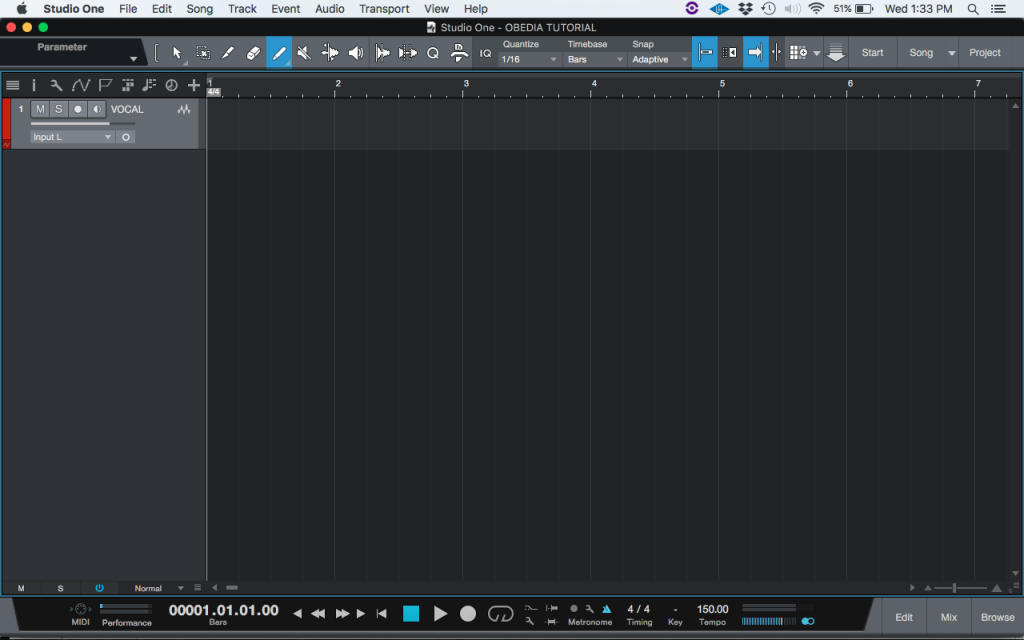
2. At the bottom right of the Studio One 4 window, click on “Mix” to open the console tab:
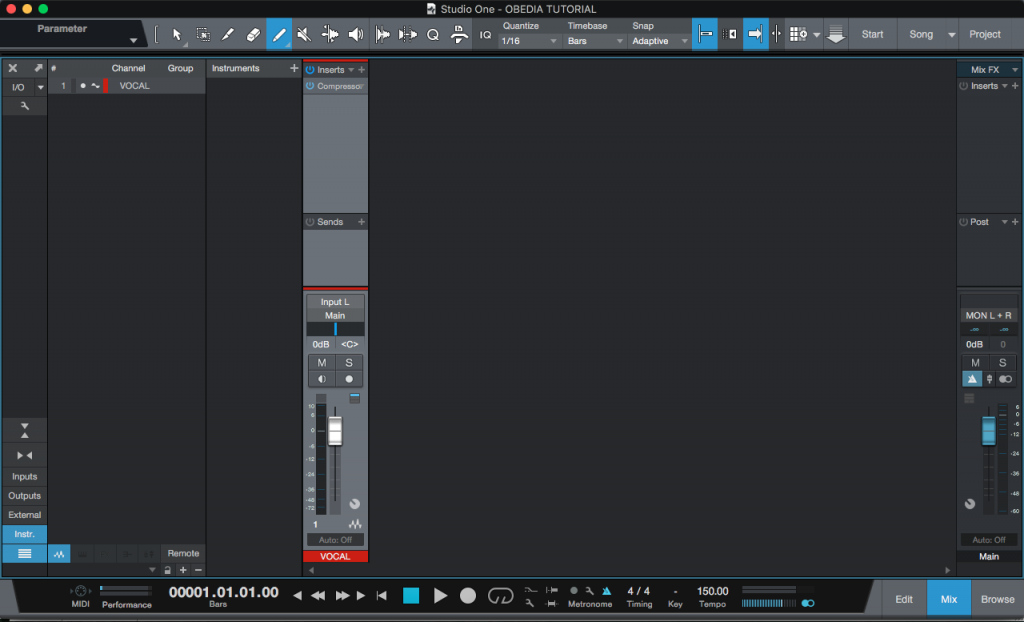
It is easy to see how the “VOCAL” track has a compressor applied to it. For the purpose of this tutorial, we will bypass it first.
3. In order to bypass the insert, click on the blue ON/OFF switch located next to its name:
![]()
After clicking on it, the button will appear greyed out, meaning it is bypassed:
![]()
At this point the insert has been bypassed. The compressor will not affect the signal but it will tax the computer’s CPU resources.
4. In order to disable or make an insert inactive, right click on the insert name and the following list will appear:
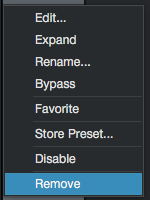
5. From the list, click on: Disable:
![]()
After clicking on it, the insert will appear greyed out, meaning it is disabled:
![]()
At this point the insert has been disabled. The compressor will not affect the signal and it will not tax the computer’s CPU resources. The tutorial has now finished.
We hope this tutorial on how to bypass and make inserts inactive in Studio One 4 has been helpful! Call OBEDIA today to learn how to use Studio One 4 from a digital audio professional.
CLICK HERE to learn Presonus Studio One 4 one on one with a digital audio professional at OBEDIA.
