The following tutorial shows the user how to create and configure a folder track in Studio One 4.
CLICK HERE to learn Presonus Studio One 4 one on one with a digital audio professional at OBEDIA.
Studio One 4 presents another track type known as “Folder Track”. This type of track represents a very important tool for the mixing stage of a production because it gives the engineer the possibility of “packing” a certain amount of tracks into a single “folder” for aesthetic purposes. Common examples include the creation of a folder track for all the drums, horns section of choir vocals where the individual tracks will be contained. The folder track also gives the user the possibility of soloing, muting or record enabling all the tracks contained in the folder with a single solo, mute or record enable button.
This tutorial will present a step-by-step guide on how to create and setup a folder track for proper use in Studio One 4.
1. Open or create a new Studio One 4 song that contains several tracks:

Note there are four tracks in the Song. These tracks are all part of a drum kit:
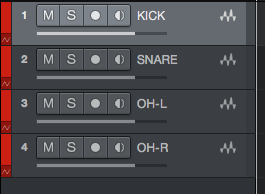
For the purpose of this tutorial, we will create a folder track labeled as “Drums” where these audio tracks will be packed.
2. Command+Click all the tracks so they are all selected, they will appear as highlighted:
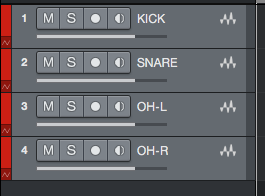
3. Right-click on any of the selected tracks, and the following window will appear:
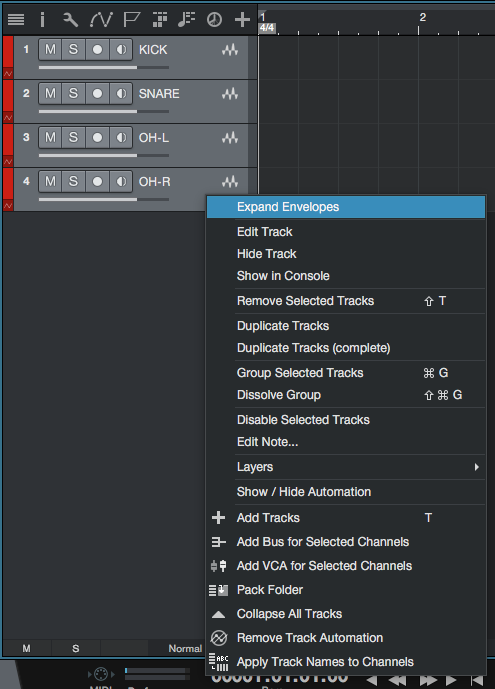
4. Click on: Pack Folder:
![]()
After clicking on this, the tracks will be packed into a folder track as:
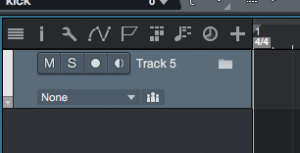
This folder track can be renamed by double clicking on its label “Track 5” and typing its desired name as “Drums”:
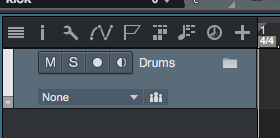
Note how all the individual drum tracks do not appear anymore. This happens because they are “packed” into this folder. The folder can be opened by clicking on the small folder icon at the top right of the track:
![]()
5. Open the folder to show the individual tracks by clicking on the folder icon of the track:
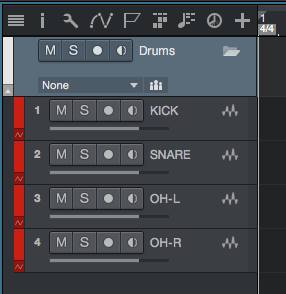
It is easy to see now how the drum tracks are inside the folder track. By clicking on the folder’s solo button, all the drum tracks will be solo’ed. The same concept applies to the folder track’s mute and record enable button.
At this point the Folder track has been created and configured. It is ready to be used. The tutorial has now finished.
We hope this tutorial on how to create and configure a Folder Track in Studio One 4 has been helpful! Call OBEDIA today to learn how to use Studio One 4 from a digital audio professional.
CLICK HERE to learn Presonus Studio One 4 one on one with a digital audio professional at OBEDIA.
