The following tutorial shows the user how to duplicate a track in Studio One 4.
CLICK HERE to learn Presonus Studio One 4 one on one with a digital audio professional at OBEDIA.
Often times during mixing, an engineer might encounter a situation in which an exact replica of a certain track is needed, perhaps for parallel processing of them with no added delay compensation. This can be done by duplicating the desired track and processing them individually. Studio One 4, as other DAWs in the market, give users the option of duplicating a track with a simple click on an option, yielding an exact replica of the original, located underneath it in the track list.
This tutorial will present a step-by-step guide on how to duplicate a track in Studio One 4.
1. Open or create a new Studio One 4 song with at least one track:
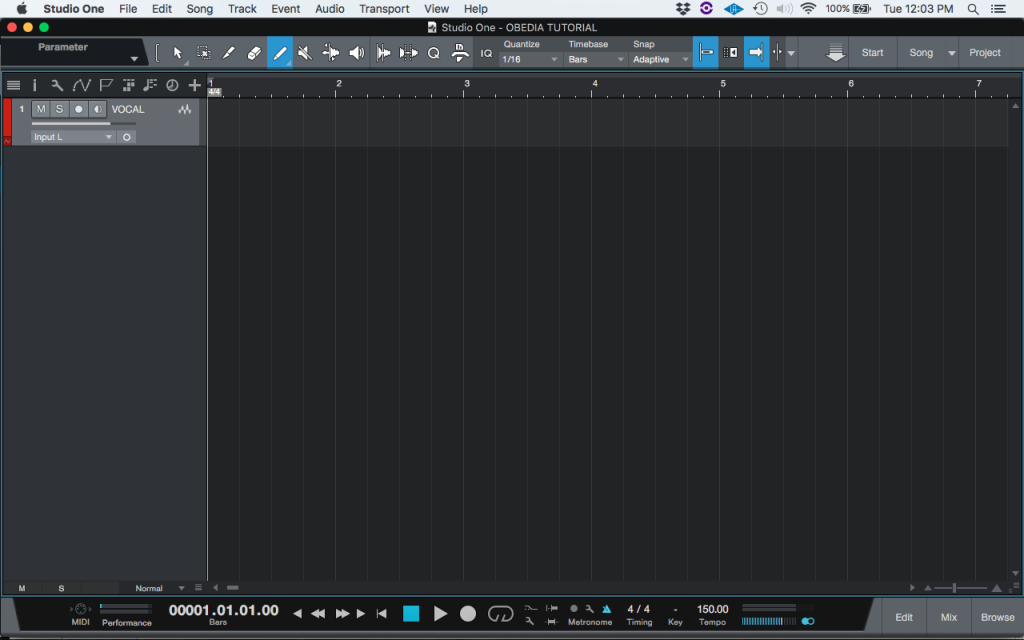
For the purpose of this tutorial we will duplicate the track labeled as “VOCAL”.
2. Right-click on the “VOCAL” track and the following drop-down list will appear:
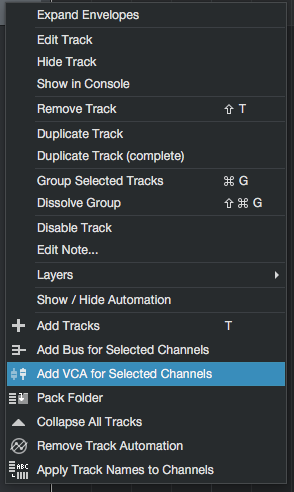
3. From the list, click on “Duplicate Track”:
![]()
The track will be duplicated and the new replica will have the number 2 at the end of its name to note that is the duplicate version:
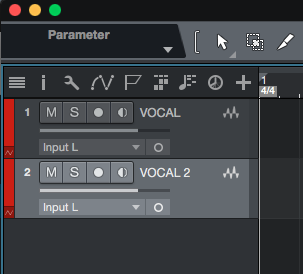
The track is now duplicated and ready to be used.
At this point the user has learned how to duplicate a track in Studio One 4. The tutorial has now finished.
We hope this tutorial on how to duplicate a track in Studio One 4 has been helpful! Call OBEDIA today to learn how to use Studio One 4 from a digital audio professional.
CLICK HERE to learn Presonus Studio One 4 one on one with a digital audio professional at OBEDIA.
