The following tutorial shows the user how to rename tracks and clips in Pro Tools.
CLICK HERE to learn Avid Pro Tools one on one with a digital audio professional at OBEDIA.
One of the most important tasks a mix engineer must achieve before actually mixing is organizing the session. Proper naming for tracks and clips is very important in order to have this organization goal.
The following tutorial shows a step-by-step guide on how to rename tracks and clips in Pro Tools.
1. Open a Pro Tools session
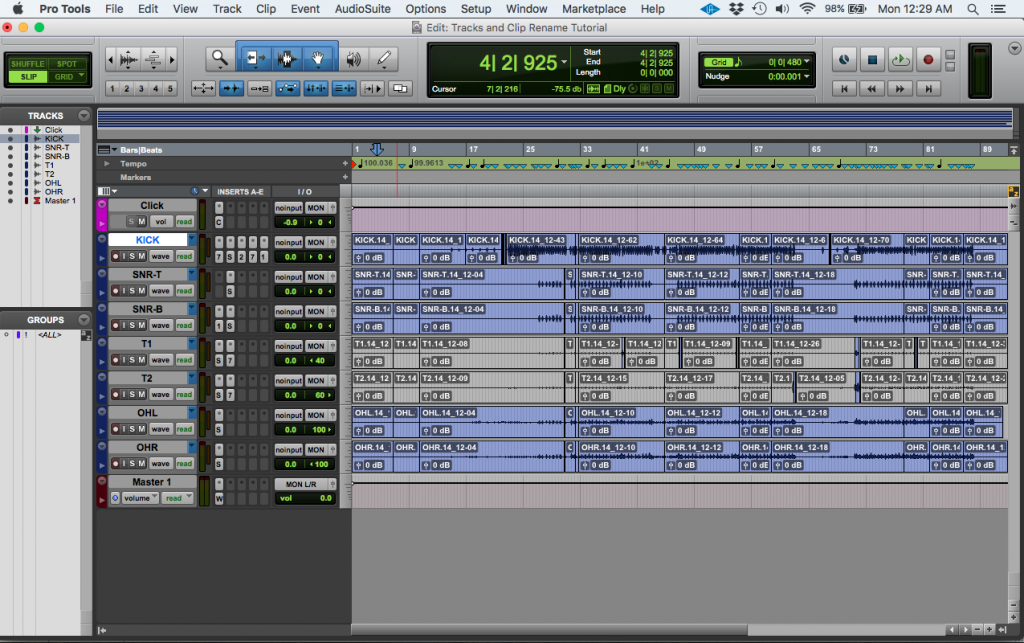
It is easy to see how the previous picture shows a session that contains several tracks. For the purpose of this tutorial we will start by renaming the first track “KICK” to “SAMPLE”.
2. To rename the track “KICK” to sample. Double click on the track’s name.
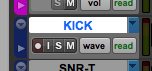
The following window will appear:
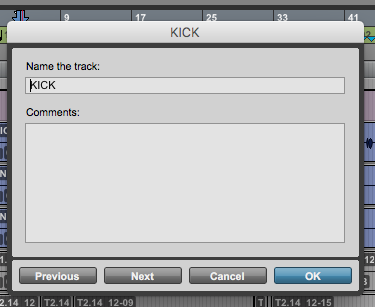
3. Change the name from “KICK” to “SAMPLE”:
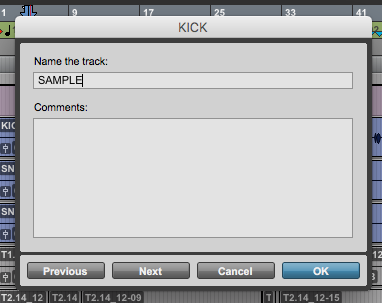
4. Press “OK” to save changes. The window will close and the software will take the user back to the previous window:
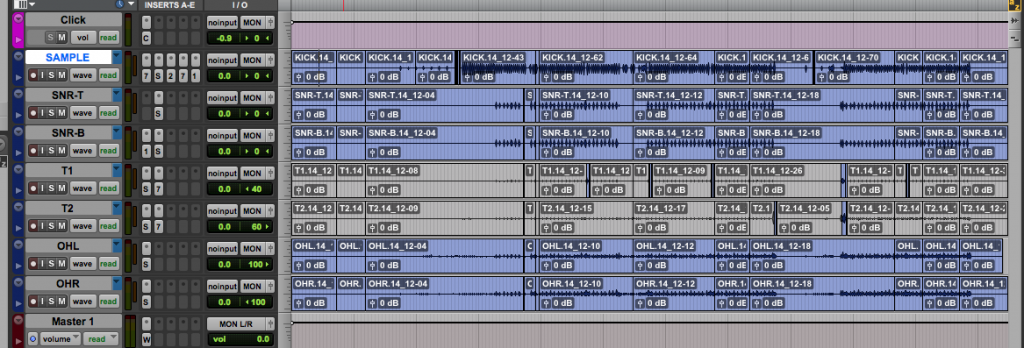
It is easy to see now, that the track that was labeled as “KICK” is now labeled as “SAMPLE”.
The user can now rename clips. For the purpose of this tutorial, the clip that will be renamed is located on the “SNR-T” track.
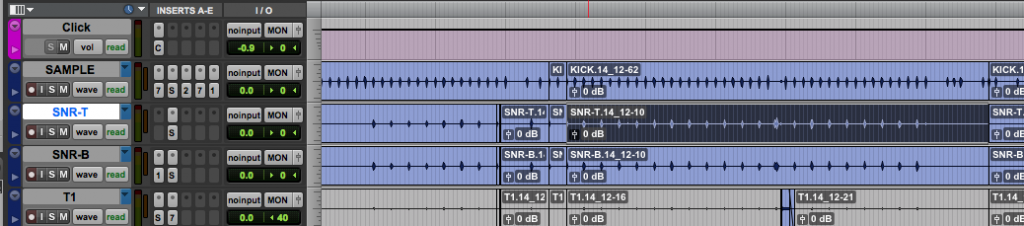
Note how the desired clip has been highlighted. It’s name is “SNR-T.14_12-10” and it will be changed to “SNR CLIP EXAMPLE”.
5. Right-click on the clip’s name and select “Rename”:
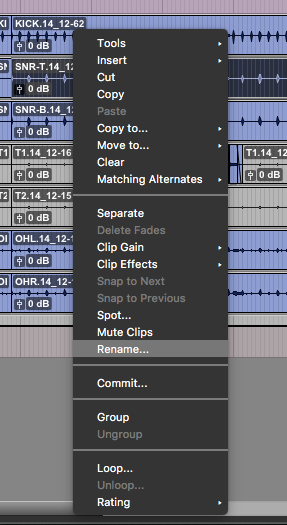
6. The window to rename the clip will show as:
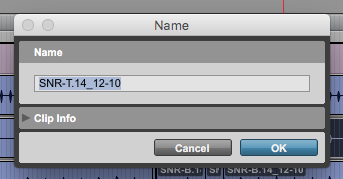
7. Change the name to “SNR CLIP EXAMPLE”:
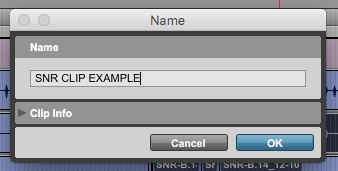
8. Press “OK” and the software will close this window and take the user back to the previous Edit window:

Note how the clip’s name has changed now. It is very important to understand that renaming a clip will not change the audio file’s name. The name of the audio file will stay the same. Renaming a clip is done only for visual organization purposes. The same concept applies to renaming a track.
And that’s all you have to do!
We hope you found this tutorial on How to Rename Tracks and Clips in Pro Tools useful. If so, take it one step, and CLICK HERE to learn Avid Pro Tools one on one with a digital audio professional at OBEDIA.
