The following tutorial shows the user how to stretch a MIDI passage in Studio One 4.
CLICK HERE to learn Presonus Studio One 4 one on one with a digital audio professional at OBEDIA.
Often times during the production of a song, the keyboard player or composer might encounter a situation in which a MIDI passage must be “stretched” to fit the song. When stretching a MIDI part, the notes and the spaces in between the notes can be either made longer or shorter. Studio One 4 gives the users the possibility of achieving this result by using a musical function called “Stretch”.
This tutorial will present a step-by-step guide on how to use the “Stretch” musical function in Studio One 4.
- Open or create a Studio One 4 song that contains at least one instrument track with MIDI notes recorded:
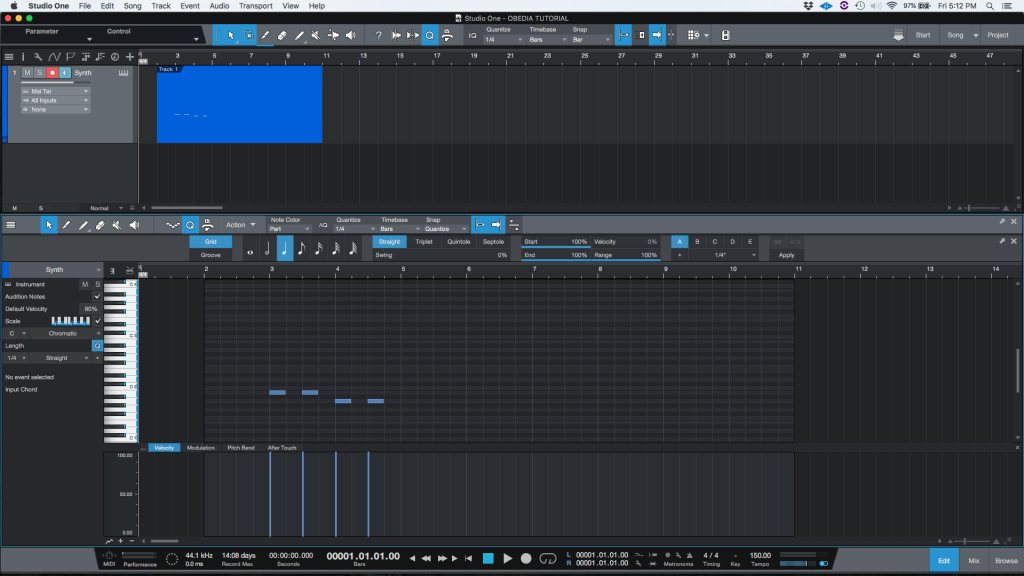
2. Looking at the piano roll of the track:
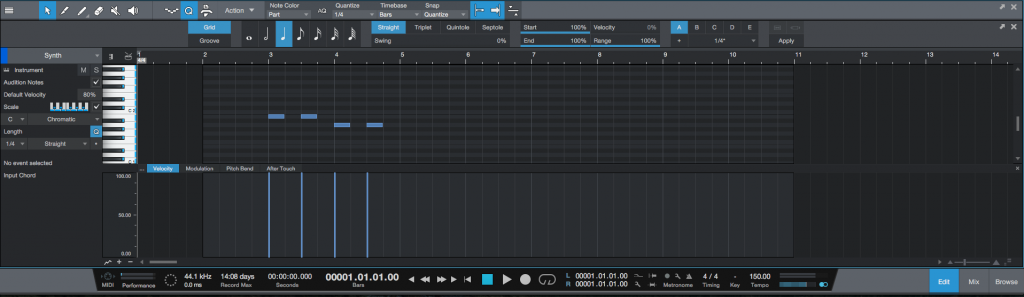
For the purpose of this tutorial we will stretch the 4 notes contained in the MIDI passage making it double its length.
3. Click and drag to select the four notes of the passage:
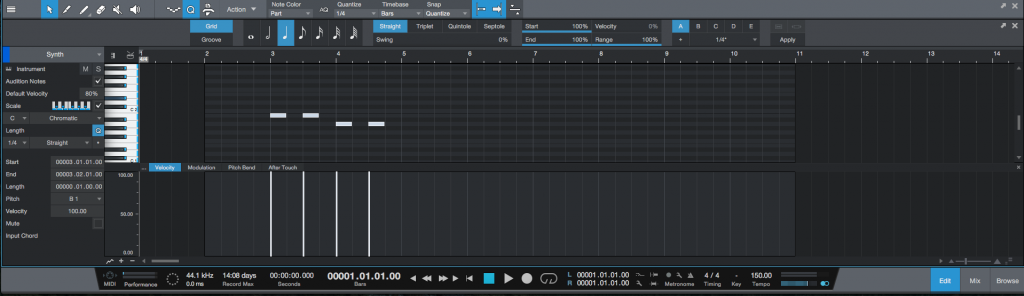
4. Right click any of the selected notes and the following list of functions will appear:
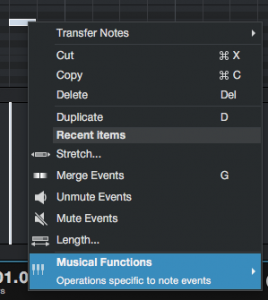
5. Click on: Musical Functions -> Stretch:
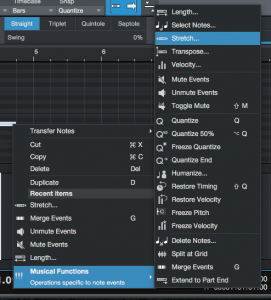
The Stretch window will appear as:
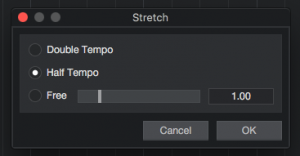
This window lets the user stretch the MIDI passage by offering three different modes of operation:
- Double Tempo: When this is selected, the passage is shrunk to half its size.
- Half Tempo: When this is selected, the passage is stretched to double its size.
- Free: When this is selected, the user can input a custom factor of stretch.
For the purpose of this tutorial we will select the “Half Tempo” option.
6. Configure the Stretch window:
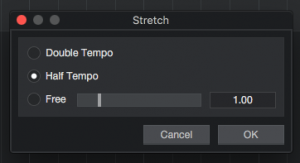
7. Press “OK” to apply the half tempo configuration to the Stretch function:
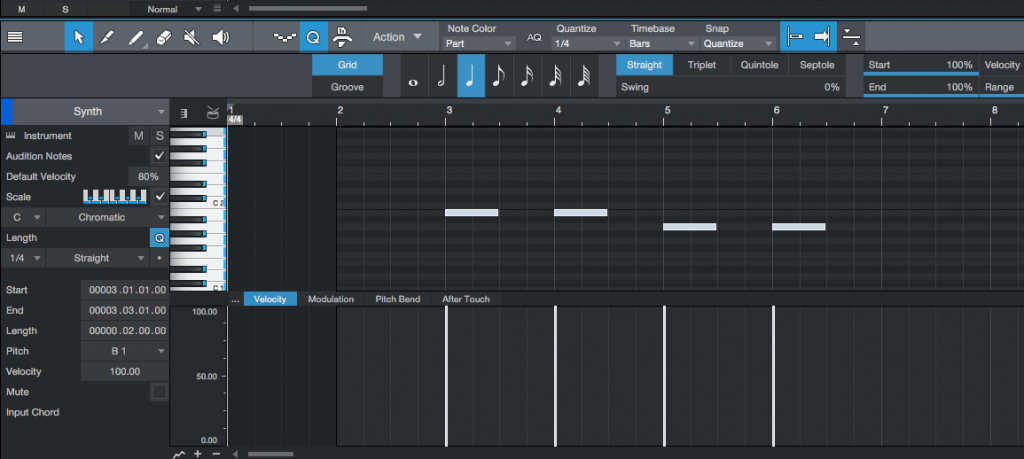
It is easy to see now how the MIDI passage is double its length since it was stretched. Not only the notes are longer but also the spaces in between the notes.
At this point we have shown the user how to stretch a MIDI passage in Studio One 4. The tutorial has now ended.
We hope you found this article on how to stretch a MIDI passage in Studio One 4 useful! If you have questions, or if you’d like to learn how to use Studio One 4 in real time with a digital audio professional, call OBEDIA now at 615-933-6775, or, CLICK HERE to learn Presonus Studio One 4 one on one with a digital audio professional at OBEDIA.
