This tutorial shows the user how to use Ableton’s PITCH MIDI Effect.
CLICK HERE to learn Ableton Live one on one with a digital audio professional at OBEDIA.
Ableton’s PITCH MIDI effect is a very useful tool included in Live destined for producers that need to transpose certain notes of a MIDI phrase by a fixed amount of semi-tones in an “automatic” way while playing or recording. It is important to note that the notes input by the MIDI controller will remain the same when recorded, PITCH will only make them reproduce transposed.
For the purpose of this tutorial we will be using the PITCH MIDI effect to transpose the notes of a MIDI phrase by 7 semitones, which would be considered a “fifth” of the root note.
- Create a new Live session with at least one Instrument added to the first MIDI track:
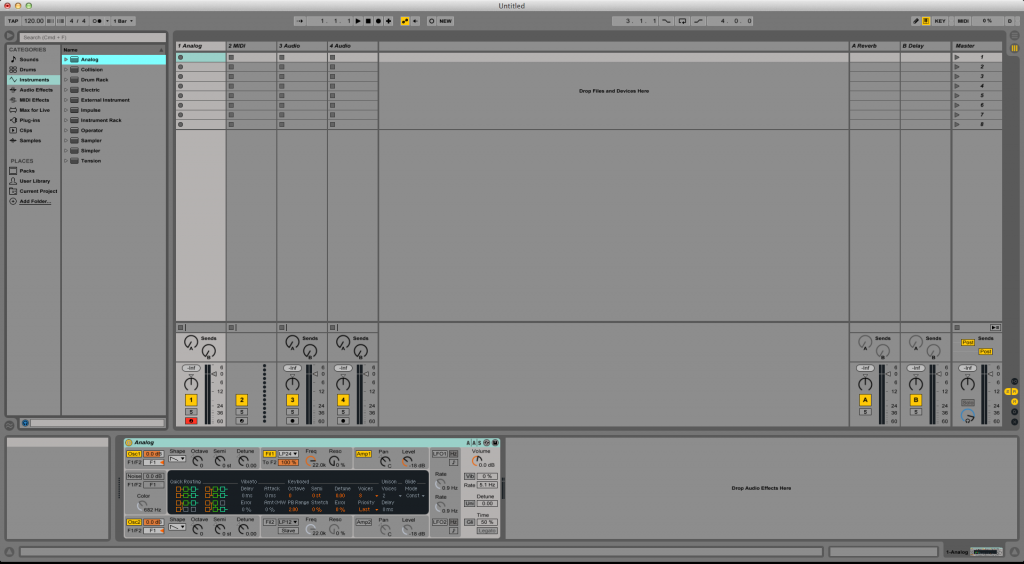
2. From the browser, look for MIDI Effects -> Pitch.
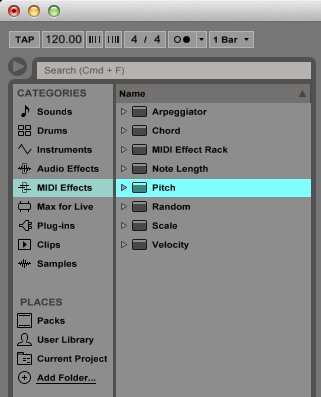
3. Drag and drop Pitch to add it to the first track labeled as “1 Analog”:
As soon as the Pitch MIDI effect has been added to the track, it is easy to see how it appears before “Analog” on the device view.

4. Configure PITCH so that it transposes the notes by 7 semi-tones:
Now we can configure PITCH to do what we desired, which was transposing the notes the user is playing so they reproduce 7 semi-tones higher. In order to do this we must explain the graphic interface and functions of PITCH.
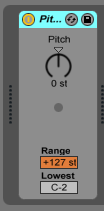
The PITCH MIDI effect only has 3 controls. These can be explained as:
- Pitch: This control transposes the pitch of the incoming notes by the number of semitones set.
- Range and Lowest: These two controls work together to define the range of notes that the device will accept. Notes outside of this range will not be rejected.
For the purpose of this tutorial, we will set the Pitch control to +7, range will be left at +127 so that it is as long as possible, and Lowest will be set to C-2 so it can accept all the notes. After applying these changes, Pitch should look like this:
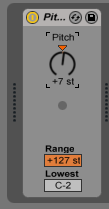
At this point we have finished configuring PITCH for our purpose. The user can play any note from the MIDI controller and they will all be reproduced 7 semitones highers but the original notes will be recorded.
We hope you found this article on How to use the PITCH MIDI effect in Ableton Live useful! Call OBEDIA to learn Ableton Live one on one with a professional digital audio trainer.
CLICK HERE to learn Ableton Live one on one with a digital audio professional at OBEDIA.
