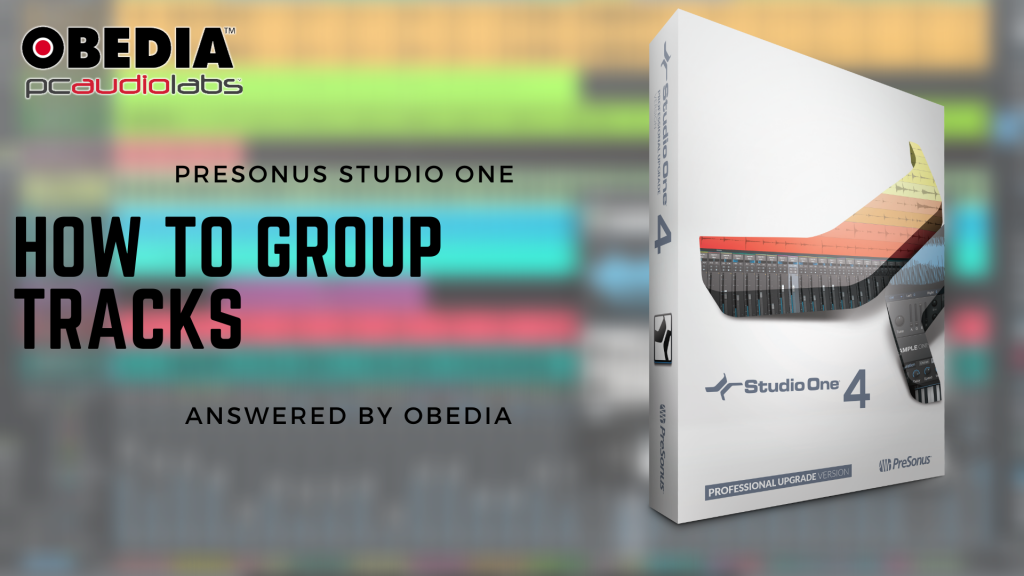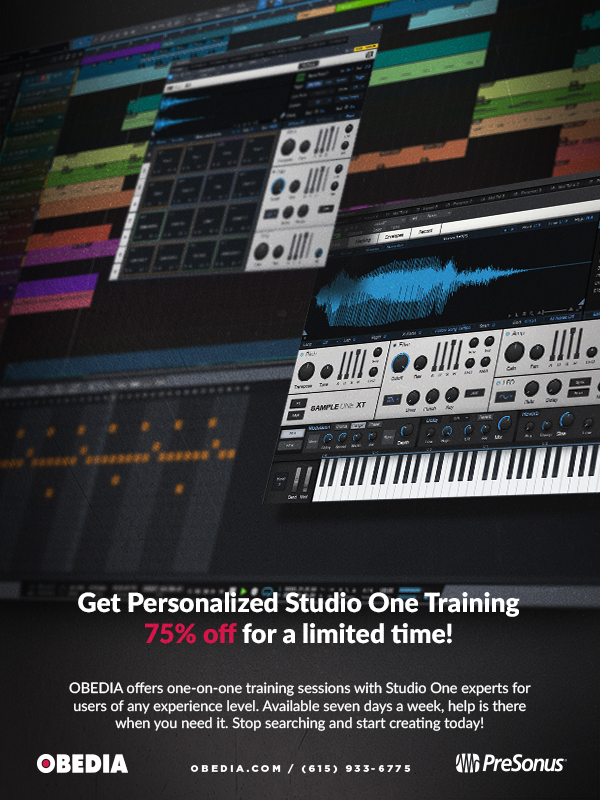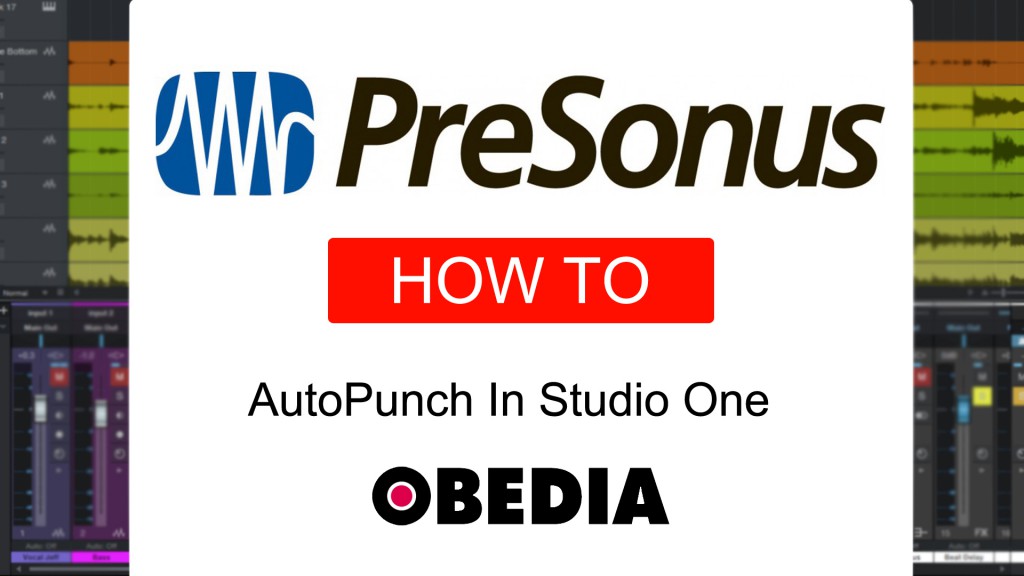Studio One 5.1 New Features: Envelope Bypass, Timeline Edit Views & Insert Duplication
Studio One 5.1 New Features: Envelope Bypass, Timeline Edit Views & Insert Duplication PreSonus Studio One Want to go beyond the video? Get Live one on one help by calling us and signing up for an OBEDIA Subscription, with 30 minutes of one on one Studio One training included with every month you subscribe. Call: […]
Studio One 5.1 New Features: Envelope Bypass, Timeline Edit Views & Insert Duplication Read More »